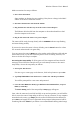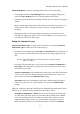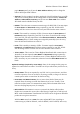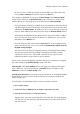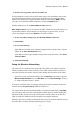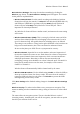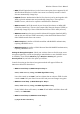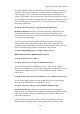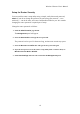User's Manual
Wireless-G Router User's Manual
Setup for Router Security
You accessed the router's setup utility using a simple, easily discovered password,
admin. If you do not change the password, anyone using your network — even
wirelessly — can do the same, and cause considerable trouble for you. We consider
changing the router password a required part of setup.
Change the router password as follows:
1. Click the Administration page button.
The Management panel will appear.
2. Clear the Password box and type the new password.
The password can be up to 32 characters long, and must not contain any spaces.
3. Clear the Re-enter to confirm box and type the new password again.
4. If you do not expect to access the router's setup utility from a wireless client, set
Wireless Access Web to Disable.
3. Click Save Settings and wait to be returned to the Management panel.
16