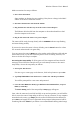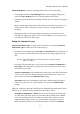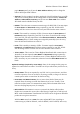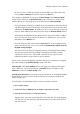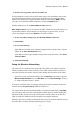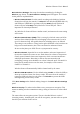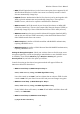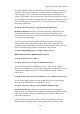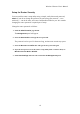User's Manual
Wireless-G Router User's Manual
possibility of such monitoring is a concern. The default value is 3600 seconds (1
hour); the allowable range is 600 (10 minutes) to 7200 (2 hours).
(c) Click Save Settings and go to "Setup for Router Security."
• RADIUS Step 1:
(a) Input the RADIUS server address.
(b) Check, and if necessary change, the RADIUS Port setting.
One machine can provide many different services. "Port" here is a number
specifying a particular service. The standard port number for RADIUS is 1812. If
your network's RADIUS server uses a non-standard port number, enter that
number here.
(c) Input the shared key (also called the RADIUS secret or RADIUS shared secret).
This is a string shared by the router and the RADIUS server. Input the string
specified by the administrator of your RADIUS server.
• RADIUS Step 2; WEP:
(a) If you will use 64-bit WEP, set Default Transmit Key to 1, 2, 3, or 4.
In 64-bit WEP, four short keys are used. Each device can use any one of these
keys as its default transmit key, and uses the other three keys only for decryption.
In 128-bit WEP, a single long key is used by all devices for both encryption and
decryption. It must appear as key 1, and Default Transmit Key must be set to 1.
(b) Set WEP Encryption to 64 bits 10 hex digits or 128 bits 26 hex digits.
64-bit WEP is also known as 40-bit WEP (24 bits are generated automatically).
WEP keys are generated or input in hexadecimal (base 16) numeric notation. In
"hex," the numerals 0–9 and the letters A–F (or a–f; case does not matter) are used
as digits. Your wireless clients must use the same setting as the router.
(c) Either input a passphrase and click Generate, or input the key(s) manually.
The passphrase can contain up to 16 characters. All typable characters, including
spaces, are valid; the generated keys will contain only hex digits.
Your wireless clients' setup utilities may also let you generate the key(s) from a
passphrase. Unfortunately, different manufacturers' setup utilities generate
different keys from the same passphrase. Carefully copy the key(s) down for input
on your wireless clients.
(d) Click Save Settings and go to "Setup for Router Security."
15