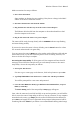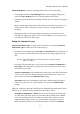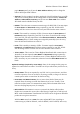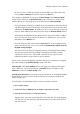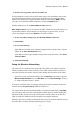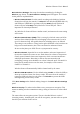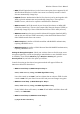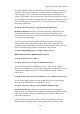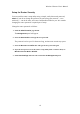User's Manual
Wireless-G Router User's Manual
Basic Wireless Settings: Start setup for wireless networking by clicking the
Wireless page button. The Basic Wireless Settings panel will appear. The controls
in this panel are explained below.
• Wireless Network Mode: Set this control according to the kind(s) of wireless
client(s) that will join the network. Use Mixed if both Wireless-B (IEEE 802.11b)
and Wireless-G (IEEE 802.11g) clients will join; B-Only if only Wireless-B
clients will join; and G-Only if only Wireless-G clients will join. This is
important for network performance.
Any Wireless-G clients will have a similar control, and must use the same setting
as the router.
• Wireless Network Name (SSID): This is a string by which the router and all its
wireless clients identify themselves as belonging to the same network. It can be
up to 32 characters long. All typable characters, including spaces, are allowed.
The setting is case-sensitive. A long, hard-to-guess SSID that is not broadcast can
help prevent casual intrusion, but is less convenient for authorized clients.
Do not use the factory-set SSID. This is very important for security.
• Wireless Channel: Open this list to see the numbers and center frequencies of
the wireless channels the router can use. Each channel is a cluster of frequencies.
Closely spaced channels share some frequencies, which can cause interference
and impair performance. Networks (or APs on the same network) with
overlapping coverage areas should be set at least 5 channels apart. If channel 6 is
being used by another device near the router, for example, set the router to
channel 1 or channel 11.
Wireless clients will automatically find the channel used by the router.
• Wireless SSID Broadcast: Use the default setting, Enable, to allow the SSID to
show up in wireless clients' Site Survey results. This saves users the trouble of
typing the SSID in by hand on each client. Click Disable to prevent the SSID
from appearing in Site Survey results.
Click Save Settings when finished making changes in the Basic Wireless Settings
panel.
Wireless Security: To make wireless links secure, you must use encryption. This
means scrambling wireless transmissions using a string of characters or values called
a key.
The router offers six encryption options. They are described below in order of
increasing security. Assuming that you will use encryption, you must select an option
that all of your wireless clients can use.
12