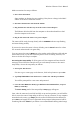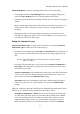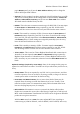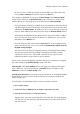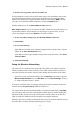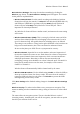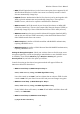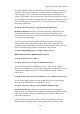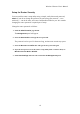User's Manual
Wireless-G Router User's Manual
In very rare cases, an ISP may require an unusual MTU size. Where this is the
case, set MTU to Manual and enter the value in the Size box.
This completes adjustment of settings in the Basic Setup panel's Internet Setup
section. Some controls in the Network Setup section, however, are related to the
Internet. Below are a few things you can do before you click Save Settings.
• If (1) you will use the router as a DHCP server for machines on the LAN, and (2)
your ISP has given you the IP addresses of any DNS servers, you can enter those
addresses in the Static DNS 1, 2, and 3 boxes. (For a connection type of Static IP,
however, these addresses are entered not here but in the Internet Setup section.)
WINS stands for Windows Internet Name Service. If the router will be a DHCP
server and you have been given the IP address of a WINS server, you can enter
that address in the WINS boxes.
• You can select your time zone from the Time Zone list, and if Daylight Saving
Time is not used in your area, you can uncheck Automatically adjust clock for
daylight saving changes.
The router will set its clock by obtaining Universal Coordinated Time readings
from servers on the Internet and adding or subtracting the number of hours
required for your time zone. This makes it possible for you to specify
when
particular machines can and cannot access the Internet.
Unless you are very knowledgeable about networking, we recommend not changing
any other settings in the Network Setup section at this time.
Finishing Up: Click Save Settings to save and apply your settings on the router.
After a short wait, a success message and a Continue button will appear. Click
Continue to return to the Basic Setup panel.
Testing the Connection: If you wish to test the connection, we recommend making
the test brief for security reasons. Setup for Internet access may be complete, but
required setup is not.
You will need a second Ethernet cable. Test the connection as follows:
1. Power up the modem.
2. Connect the router's WAN port to the modem with an Ethernet cable.
3. Point the browser directly at an Internet Web site.
Simply choose a site from your bookmarks or favorites. Do not run any program
your ISP gave you for connecting and disconnecting. The router will do that for
you from now on.
10