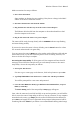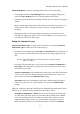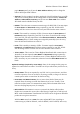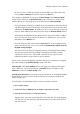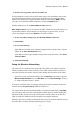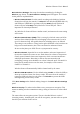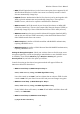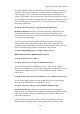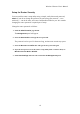User's Manual
Wireless-G Router User's Manual
Setup Utility Basics: Note the following characteristics of the setup utility:
• Each settings panel has a Save Settings button. After changing settings, you
must click Save Settings to have the changes applied on the router.
• Switching panels cancels unsaved changes. Finish up in one panel before going to
another.
• Many controls appear only when certain settings are selected. If you don't see a
certain control at first, you will see it when you select a setting that makes it
necessary.
• Although you log on to the setup utility by supplying a password, there is no
procedure for logging off. After you save all your settings, you can simply close
your browser or browse to other pages.
Setup for Internet Access
Internet Connection Type: To begin setup for Internet access, open the Internet
Connection Type list and select your connection type.
• For almost all connection types, User Name and Password boxes will appear. If
they do, be sure to click in these boxes and type in the strings required by your
ISP.
NOTE: Your ISP may refer to the user name as a user ID, account
name, or "login."
• For almost all connection types, you can select either Connect on Demand or
Keep Alive. Click the option you want and set the time period you want; this is
not decided by your ISP.
Connect on Demand means automatically connecting to your ISP when Internet
access is needed, and then disconnecting when there has been no activity for a
given number of minutes (the Max Idle Time setting).
Keep Alive means never breaking the connection, and automatically trying to
restore it if it goes down for a given number of seconds (the Redial Period
setting).
Find your connection type below and follow the additional instructions given. When
finished, go to "Optional Settings (required by some ISPs)," below.
• Automatic Configuration – DHCP: This is the most common connection type
for cable ISPs. The router will receive its WAN-side IP settings from a DHCP
server on your ISP's network. Your ISP may require that you connect from a
registered MAC address; in that case you must either (a) register the router's
WAN-side MAC address with your ISP (this address is shown in the Status
8