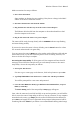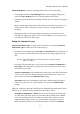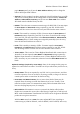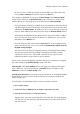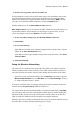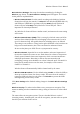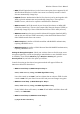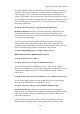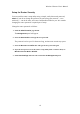User's Manual
Wireless-G Router User's Manual
Make connections for setup as follows:
1. Power down the modem.
Some modems are designed to stop working if they detect a change in the MAC
address of the device connected to them.
2. Disconnect the Ethernet cable from the modem.
3. Plug the Ethernet cable into any one of the router's four LAN ports.
The Ethernet cable that led from the computer to the modem should now lead
from the computer to the router.
4. Plug in and connect the router's AC power adapter.
The router will be ready for setup shortly after its POWER indicator stops flashing
and starts shining steadily.
If you need to restore the router's factory defaults, press its Reset button for at least
five seconds and wait until it is again ready.
You can connect the router's WAN port to the modem with an Ethernet cable and turn
the modem on now, if you wish. From the point of view of security, however, it is
better to do this after setup is complete.
Accessing the Setup Utility: If all has gone well, the computer will now have IP
settings (received from the router) that let you conveniently browse to the router's
setup utility. Access the setup utility as follows:
1. Start up the Web browser.
If it tries to go to a start page on the Internet, click its Stop button or press Esc.
2. Type http://192.168.1.1/ into the browser's address bar and then press Enter.
You will be prompted for a user name and password.
3. Leave the User Name box blank, type admin into the Password box, and press
Enter (or click OK).
The Basic Setup panel of the setup utility's Setup page will appear.
Later, after the router and your LAN are fully set up and in operation, you will still be
able to access the router's setup utility in this way: start up a browser on any computer
networked to the router, type http:// plus the router's IP address into the address bar,
press Enter, and supply the correct password when prompted (that password will be
something other than admin if you follow our recommendations during initial setup).
7