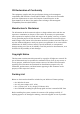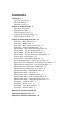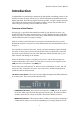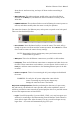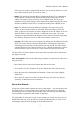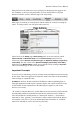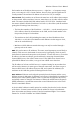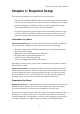User's Manual
Wireless-G Router User's Manual
Chapter 1: Required Setup
The router always requires some setup. There are several reasons:
• It works with six different kinds of Internet connection. Even if the default setting
is the kind of connection you have, some setup may be required to get it working.
• Wireless networking is enabled by default. If you don't change some settings,
your network will be open to possibly malevolent intruders.
• The router's setup utility is password-protected, but the default password is easy
to find out. Unless you change the router password, anyone with access to your
network can change router settings (and cut you off from your own network!).
Information You Need
Internet Connection Type: You will need information from your ISP, starting with
the type of Internet connection you have. That will be one of the following:
• Automatic Configuration – DHCP (the Dynamic Host Configuration Protocol)
• Static IP (fixed IP settings)
• PPPoE (the Point-to-point Protocol over Ethernet)
• PPTP (the Point-to-point Tunneling Protocol)
• L2TP (the Layer 2 Tunneling Protocol)
• Telstra Cable (BigPond broadband cable service)
Depending on which of these you use, other information may be required. It must be
obtained from your ISP.
Wireless Environment: It is important to know in advance what kinds of wireless
stations will access the router: Wireless-G (802.11g), Wireless-B (802.11b), or both.
If you are adding the router to an existing wireless network, you will need to know
how that network is set up. You should also find out if other wireless equipment is
operating nearby, so you can pick a channel that minimizes interference.
Preparation for Setup
Making Connections: It is assumed here that you have a computer connected to your
modem through an Ethernet cable, and that the computer has a Javascript-enabled
Web browser installed. It is best to use this computer to set up the router.
(If your Internet connection type is Static IP or PPTP, this computer might have fixed
IP settings. The computer that you use to set up the router must be set to obtain IP
settings automatically. For information on checking and changing the setting, look up
"automatic addressing" or "DHCP" with the operating system's Help function.)
6