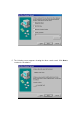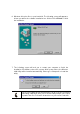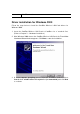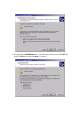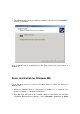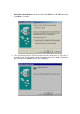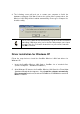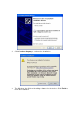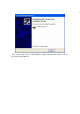User's Manual
4. The following screen will ask you to restart your computer to finish the
hardware setting up. Click Yes to reboot the system. After system reboot, the
Wireless LAN Utility will be installed automatically. Please go to Chapter 4 to
install the utility.
Note!
In most cases, Windows will automatically copy all of the files needed for
networking. If Windows asks you for the files and prompts you to input
the path to the files. Follow the instructions on your screen, and then
click
OK
to continue.
Driver installation for Windows XP
Follow the steps below to install the CardBus Wireless LAN Card drivers for
Windows XP.
1. Insert the CardBus Wireless LAN Card to CardBus slot of notebook first.
(Refer to Chapter 2 – Hardware installation.)
2. After Windows XP detects the CardBus Wireless LAN Card, the Found New
Hardware Wizard window appears. Select Install the software automatically
[Recommended] and insert the driver CD-ROM into CD-ROM drive and click
Next to continue.