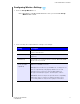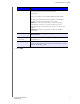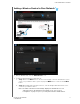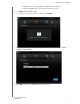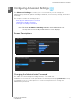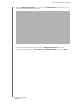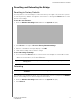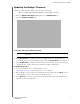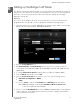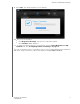User's Manual
Table Of Contents
- WD® Service and Support
- Important User Information
- Product Overview
- Getting Started
- Configuring Basic Settings
- Configuring Advanced Settings
- Setting up the Bridge in AP Mode
- Troubleshooting DO THESE APPLY?
- Regulatory and Warranty Information
- Appendix: Technical Specifications
- Index
6
SETTING UP THE BRIDGE IN AP MODE
25
MY NET AC WI-FI BRIDGE
USER MANUAL
Setting up the Bridge in AP Mode
The difference between bridge mode and access point mode is that an bridge has a wireless
uplink to the router and an access point has a wired uplink to the router. To use the bridge in
AP mode, connect it using an Internet cable as described in “Setting up Your bridge
Manually” on page 10.
GRAPHIC
You can set up the bridge in AP mode from the Welcome screen (see “Setting up Your
bridge Manually” on page 10) or from the My Dashboard Wireless Settings page. ?
1. Launch a web browser, and type WDbridge or IP
address? in the address field. The My
Dashboard Home page displays. NEED NEW GRAPHIC
2. Click the Set up Wireless icon.
3. Edit Network Name and Network Key (the password for accessing the wireless
network) if desired. CAN THEY DO THIS; SHOULDN’T THEY BE THE SAME AS THE
ROUTER’S?
4. To change Network Frequency, toggle between 2.4 GHz or 5.0 GHz. HOW?
5. From the Mode drop-down list, select AP.
6. From the Connection Type drop-down list, select one of the following options:
Automatic Configuration - DHCP
Static
7. If you select Static, complete the IP, Subnet, and Gateway fields that appear.
Note: Status (for example, Connected) and Number of Devices Connected
to the access point are view-only fields.
8. Select or clear the QoS Enabled check box. WMM (Wi-Fi Multimedia) is a standard that
defines quality of service (QoS) in Wi-Fi networks, prioritizes capability, and optimizes
video and audio performance.