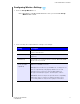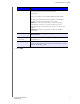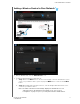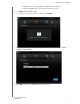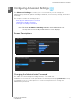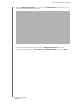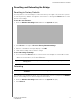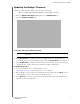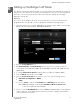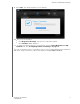User's Manual
Table Of Contents
- WD® Service and Support
- Important User Information
- Product Overview
- Getting Started
- Configuring Basic Settings
- Configuring Advanced Settings
- Setting up the Bridge in AP Mode
- Troubleshooting DO THESE APPLY?
- Regulatory and Warranty Information
- Appendix: Technical Specifications
- Index
CONFIGURING ADVANCED SETTINGS
24
MY NET AC WI-FI BRIDGE
USER MANUAL
Updating the Bridge’s Firmware
Check for bridge firmware updates and upload new firmware.
Note: For best results, upload the firmware using a wired connection.
1. Click the Advanced Settings icon and then the Administrator icon.
2. Click the Firmware Update tab.
To check for the latest firmware version:
1. Click Check Now. The bridge searches the WD website for a new firmware file.
If a new file exists, the latest firmware version and an Update Now button appear.
2. Click Update Now to begin the firmware update. A message tells you how long the
upload will take. Please wait while the firmware update is taking place.
To update from a file:
1. Locate the firmware file on the WD Support site at
http://support.wdc.com and download it to your computer.
2. On the bridge screen, browse to the firmware file you saved and click Open. The file
name displays in the browser field on the bridge screen.
3. Click Upload. A message says how long the upload will take. Please wait while the
firmware update is taking place.
Important: Do not disconnect or turn off the bridge while the update is in
process.