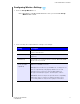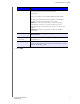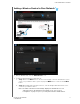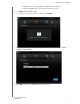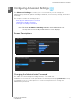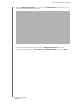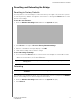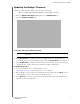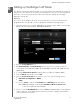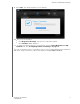User's Manual
Table Of Contents
- WD® Service and Support
- Important User Information
- Product Overview
- Getting Started
- Configuring Basic Settings
- Configuring Advanced Settings
- Setting up the Bridge in AP Mode
- Troubleshooting DO THESE APPLY?
- Regulatory and Warranty Information
- Appendix: Technical Specifications
- Index
CONFIGURING ADVANCED SETTINGS
23
MY NET AC WI-FI BRIDGE
USER MANUAL
Resetting and Rebooting the Bridge
Resetting to Factory Defaults
You may want to reset the bridge to how it was when you bought it. You have two options
for restoring factory defaults: through the user interface or through the Reset button on the
bottom of the bridge.
To use the user interface:
1. Click the Advanced Settings icon and then the System tab (link).
2. Click Reset to the right of Reset to Factory Default Settings.
3. When a confirmation message displays, click OK.
4. Wait until the bridge reboots before using it.
To reset the bridge manually:
1. Press and hold the Reset button on the bottom of the bridge for at least 10 seconds.
When the reset finishes, the Power LED blinks.
Rebooting
You can reboot the bridge two ways. If you are physically close to it, just press the On/Off
button on the bridge. If you cannot easily press the button:
1. Click the Advanced Settings icon and then the System tab (link).
2. Click Reboot.
Important: Do not reboot the bridge or close the application while the update is
taking place.
WARNING! To avoid data loss, before rebooting, stop all network and read/write
activities.