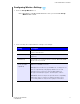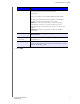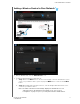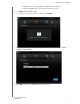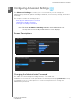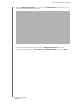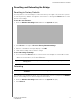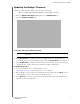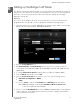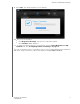User's Manual
Table Of Contents
- WD® Service and Support
- Important User Information
- Product Overview
- Getting Started
- Configuring Basic Settings
- Configuring Advanced Settings
- Setting up the Bridge in AP Mode
- Troubleshooting DO THESE APPLY?
- Regulatory and Warranty Information
- Appendix: Technical Specifications
- Index
CONFIGURING BASIC SETTINGS
19
MY NET AC WI-FI BRIDGE
USER MANUAL
Adding a Wireless Device to Your Network .
1. On the Dashboard, click the Add a Device icon.
2. Follow the appropriate procedure below:
a. Setup 1: Press the WPS button on the front of the bridge or click the virtual button on this
screen. On your wireless device, press the physical
WPS button or click the virtual WPS
button.
b. Setup 2: If prompted by your wireless device, enter the bridge’s WPS PIN shown on the
screen into your wireless device.
Note: The label on the bottom of the bridge displays the default PIN. You can
change the PIN on the Wi-Fi Protected Setup screen. (See “Screen
Descriptions” on page 21.) Once you change the PIN, the default value is