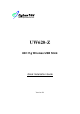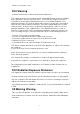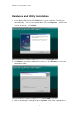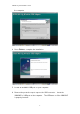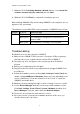User's Manual
UW620-Z Quick Installation Guide
6
7. Windows XP: A Found New Hardware Wizard displays, select Install the
software automatically (Recommend) and click Next.
8. Windows XP: Click Finish to complete the installation process.
After installing UW620-Z utility and inserting UW602-Z to the computer, an icon
appears in the system tray.
The definitions of the LINK LEDs on the front panel of UW620-Z are as follows:
COLOR STATUS DESCRIPTION
On The UW620-Z is connected to a wireless LAN
Blink (Slow) The UW620-Z is ready but not connected to a
wireless LAN
BLUE
Blink (Fast) The UW620-Z is sending or receiving data
Troubleshooting
Q: Windows does not auto-detect the UW620-Z
A: Make sure the UW620-Z USB connector is inserted to USB port properly
and than reboot your computer and check the LED of UW620-Z.
Q: The utility logo does not appear on the system tray when installation
finished
A: Reboot your computer and check it again.
Q: Plug & Play function failed on my computer when I plugged UW620-Z into
the USB port.
A: Perform the hardware scan by clicking Start, Settings, Control Panel and
double-clicking Add/Remove Hardware (Steps may very depending on the
version of Windows). Follow the instruction on the screen, to search the
UW620-Z and install driver.
Q: Windows shows a warning message for device setting or resource conflict.
A: Use the Device Manager window to check for possible hardware conflict.
Click Start, Settings, Control Panel, System, Hardware and than click
Device Manager. Verify the status under the Network Adapter.
Q: The device error still persists and cannot be solved.
A: If the error persists, you may have hardware problem. In this case, you
should contact your local vendor.