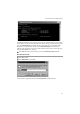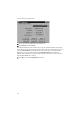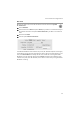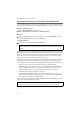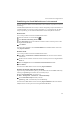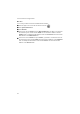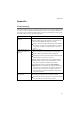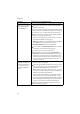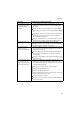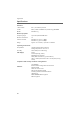User Manual
75
Local network configuration
Establishing the IP and MAC addresses in the network
You will need the IP address or the MAC address of the relevant computers for some of
the settings.
The MAC address (Media Access Control) is used for the globally unique identification of
a network adapter. It comprises six parts (hex digits), e. g. 00-90-96-34-00-1A. With
many components, you will find the MAC address on the nameplate of the device.
Windows Vista
This is how you determine the IP and MAC address of PCs:
ì
Click the network icon in the taskbar .
ì
Click Network and Sharing Center.
ì
Click View status next to the network connection used to connect your PC to the
Gigaset SE587 WLAN dsl.
ì
Click Details.
You will find the IP address next to IPv4 IP Address and the MAC address next to the
entry Physical Address.
Windows XP SP2
This is how you determine the IP and MAC address of PCs:
ì
Click Start – Control Panel – Network Connections to view the current network
connections.
ì
Double-click the network connection used to connect your PC to the Gigaset SE587
WLAN dsl.
ì
Open the Support tab in the Local Area Connection Status window.
ì
Click Details.
You will find the MAC address next to the entry Physical Address.
Windows XP, Windows 2000, Windows 98 SE/ME
If you are using older Windows systems, you can determine the IP and MAC address by
entering the ipconfig command at the command prompt.
ì
Open Command Prompt. To do this click
Start – All Programs – Accessories – Command Prompt.
ì
In the Command Prompt window, enter the
ipconfig /all command and press the ENTER key.
You will find the MAC address next to the entry Physical Address under the network
adapter used to connect your PC to the Gigaset SE587 WLAN dsl.