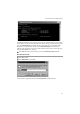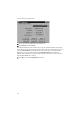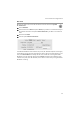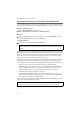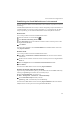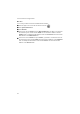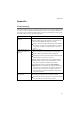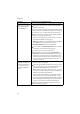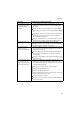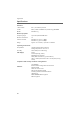User Manual
74
Local network configuration
Checking the connection to the Gigaset SE587 WLAN dsl
Once the network has been set up on your computer, you can check whether the com-
puter is correctly connected to the Gigaset SE587 WLAN dsl. This can be done as follows:
Windows operating systems
ì
Open Command Prompt. To do this click
Start – All Programs – Accessories – Command Prompt.
Mac OS X
ì
Open the Terminal. Then open a Finder window and open Applications. Choose
the folder Utilities and double-click the Terminal.
The ping command
ì
Enter the command ping 192.168.254.254.
The ping command sends data packets to the Gigaset SE587 WLAN dsl with the speci-
fied IP address and checks whether the router responds. If this is the case, the command
shows statistics about the connection, for example how many data packets were sent,
how many received, how long the transfer took, etc. If you can see this information,
then the connection to the router is functioning correctly.
If the command does not return any statistics, but ends with a timeout, this means that
the components cannot communicate with each other. Check the following points:
1. Is the Ethernet cable between the Gigaset SE587 WLAN dsl and the PC properly con-
nected or is there a wireless connection via a wireless network adapter?
The LED display for the LAN connections on the Gigaset SE587 WLAN dsl and link
display for the network card in your PC must be illuminated. For wireless connec-
tions, the WLAN monitor on your PC must display connection information.
2. Has TCP/IP been properly configured on your PC?
If the Gigaset SE587 WLAN dsl has the IP address 192.168.254.254, your PC's IP
address must be between 192.168.254.1 and 192.168.254.253. The default gate-
way must have the address 192.168.254.254.
If you can successfully address the Gigaset SE587 WLAN dsl with the ping command,
then the PC has been configured correctly.
Please remember:
If the IP address of the router/access point has been changed, enter the new IP
address.
Please remember:
If the command does not end with a timeout, press the key combination Crtl-C.