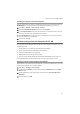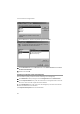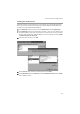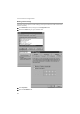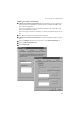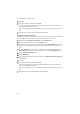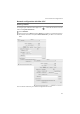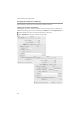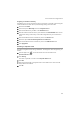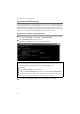User Manual
69
Local network configuration
Assigning an IP address statically
If the DHCP server of your router/access point is not active or your Mac is to be assigned
a static IP address for other reasons, the following settings must be made:
ì
Select the tab TCP/IP.
ì
Choose the option Manually from the Configure IPv4 list.
ì
Enter the IP address for your Mac in the IP Address field.
ì
Enter the subnet mask to be used in your network in the Subnet Mask field. You can
check these settings if necessary in the LAN configuration for your router/access
point.
ì
Enter the IP address for the router/access point in the Router field.
ì
Select the option Use the following DNS server addresses.
ì
Enter the IP address for the router/access point in the DNS Servers field.
ì
Click Apply Now.
Selecting a computer name
Your Mac is assigned a name during installation. To change the name assignment, you
have to:
ì
Click the Apple icon on the left side of the menu bar and choose
System Preferences.
ì
Click Sharing.
The name of your Mac is shown is the Computer Name field.
ì
Click Edit.
ì
Enter the name the Mac is to appear under in the network. This name must be
unique within the network.
ì
Click OK.