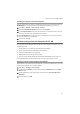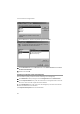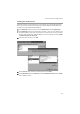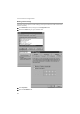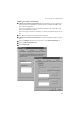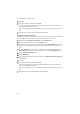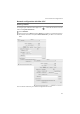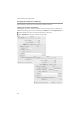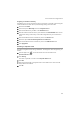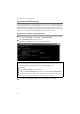User Manual
66
Local network configuration
ì
Click OK.
ì
Finish the network configuration with OK.
You may be prompted to insert your Windows installation CD. Follow the instruc-
tions in the installation procedure.
Once the copying procedure is completed, you will be prompted to reboot your sys-
tem.
ì
Click Yes. The PC will then be shut down and rebooted.
Assigning an IP address statically
If the DHCP server of your router/access point is not active or the PC is to be assigned a
static IP address for other reasons, the following settings must be made:
ì
Select the option Specify an IP address on the IP Address tab.
ì
Enter the IP address for the PC in the IP Address field.
ì
Enter the subnet mask to be used in your network in the Subnet Mask field. You can
check these settings if necessary in the LAN configuration for your router/access
point.
ì
Open the Gateway tab and enter the IP address of the router/access point in the
New gateway field or choose this, if available, from the Installed gateways list.
ì
Open the DNS Configuration tab.
ì
Select Enable DNS.
ì
Enter the IP address for the router/access point in the DNS Server Search Order field
and click Add.
ì
Click OK.
ì
Finish the network configuration with OK.
You may be prompted to insert your Windows installation CD. Follow the instruc-
tions in the installation procedure.
Once the copying procedure is completed, you will be prompted to reboot your sys-
tem.
ì
Click Yes. The PC will then be shut down and rebooted.