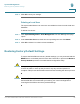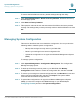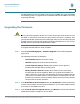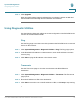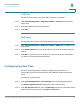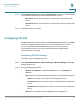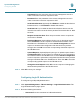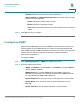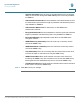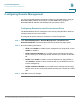User's Manual
Table Of Contents
- Federal Communication Commission Interference Statement
- Getting Started
- Using the Setup Wizard
- Viewing System Status
- Port Management
- Networking
- VPN
- Quality of Service (QoS)
- Security
- System Management
- Where to Go From Here
System Management
Configuring SNMP
Cisco RV315W Broadband Wireless VPN Router Administration Guide 95
9
• Password: Enter the password for LOID authentication.
• Ask for binding: Click Request Authentication to send the request of LOID
authentication management.
- Status: Indicates no authentication results.
- Result: Indicates no uploading results.
- Limit: Displays the maximum amount of retries and the current number of
retries.
STEP 3 Click OK to save your settings.
Configuring SNMP
Simple Network Management Protocol (SNMP) is a network protocol used over
User Datagram Protocol (UDP) that lets you monitor and manage the RV315W
from a SNMP manager. SNMP provides a remote means to monitor and control the
network devices, and to manage the configuration, statistics collection,
performance, and security.
To configure SNMP:
STEP 1 Click System Management > SNMP. The SNMP page opens.
STEP 2 Enter the following information:
• SNMP: Click Enable to enable SNMP, or click Disable to disable SNMP. By
default, SNMP is disabled.
• SNMP Version: If you enable SNMP, specify the SNMP version. The
RV315W provides support for network monitoring using SNMP Versions 1,
2c, and 3. By default, SNMP v1&2 is selected.
• System Contact: Enter the name of the contact person for your RV315W.
• System Name: Enter the device name for easy identification of your
RV315W.
• System Location: Enter the physical location of your RV315W.