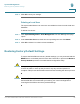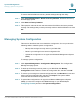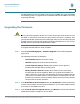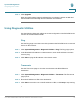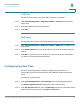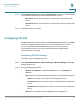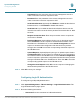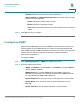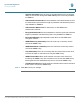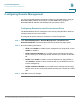User's Manual
Table Of Contents
- Federal Communication Commission Interference Statement
- Getting Started
- Using the Setup Wizard
- Viewing System Status
- Port Management
- Networking
- VPN
- Quality of Service (QoS)
- Security
- System Management
- Where to Go From Here
System Management
Configuring System Time
Cisco RV315W Broadband Wireless VPN Router Administration Guide 92
9
HTTP Get
Use the HTTP Get page to query the URL information of a website.
STEP 1 Click System Management > Diagnostic Utilities > HTTP Get. The HTTP Get
page opens.
STEP 2 Enter the IP address or URL of the website.
STEP 3 Click Start.
DNS Query
Use the DNS Query page to retrieve the IP address of any server on the Internet.
STEP 1 Click System Management > Diagnostic Utilities > DNS Query. The DNS Query
page opens.
STEP 2 In the Domain Name field, enter the IP address or domain name that you want to
look up.
STEP 3 Click Run to query the server on the Internet. If the host or domain name exists,
you will see a response with the IP address.
Configuring System Time
Use the Time Settings page to manually configure the system time, or to
dynamically synchronize the system time with a Network Time Protocol (NTP)
server.
To configure the system time:
STEP 1 Click System Management > Time Settings. The Time Settings page opens.
The Current System Time field displays the current date and time.
STEP 2 In the Set System Time area, select the Manually radio button to manually set the
date and time. Enter the values in the Date and Time fields.