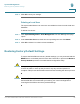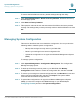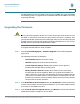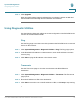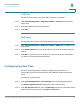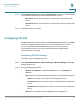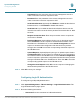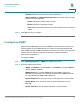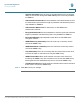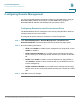User's Manual
Table Of Contents
- Federal Communication Commission Interference Statement
- Getting Started
- Using the Setup Wizard
- Viewing System Status
- Port Management
- Networking
- VPN
- Quality of Service (QoS)
- Security
- System Management
- Where to Go From Here
System Management
Using Diagnostic Utilities
Cisco RV315W Broadband Wireless VPN Router Administration Guide 91
9
STEP 4 Click Upgrade.
After the new firmware image is validated, the new image is written to flash and
the RV315W is automatically rebooted with the new firmware.
Using Diagnostic Utilities
Use the following diagnostic utilities to access configuration of the RV315W and to
monitor the overall network health.
Ping
Use the Ping page to test the connectivity between the RV315W and a connected
device on the network.
STEP 1 Click System Management > Diagnostic Utilities > Ping. The Ping page opens.
STEP 2 In the Destination IP Address or Hostname area, enter the IP address or domain
name to ping.
STEP 3 Click Start to ping the IP address or the domain name.
Traceroute
Use the Traceroute page to view the route between the RV315W and a
destination.
STEP 1 Click System Management > Diagnostic Utilities > Traceroute. The Traceroute
page opens.
STEP 2 Enter the IP address or URL of the destination.
STEP 3 Click Start to trace the route of the IP address or URL, or click Stop to stop tracing.