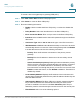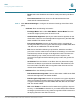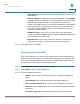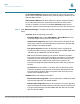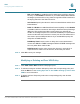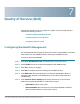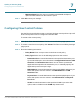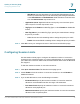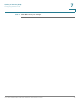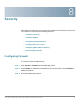User's Manual
Table Of Contents
- Federal Communication Commission Interference Statement
- Getting Started
- Using the Setup Wizard
- Viewing System Status
- Port Management
- Networking
- VPN
- Quality of Service (QoS)
- Security
- System Management
- Where to Go From Here
Quality of Service (QoS)
Configuring Flow Control Policies
Cisco RV315W Broadband Wireless VPN Router Administration Guide 74
7
• Maximum Rate: Enter the amount of maximum bandwidth in Kbps for
upstream traffic allowed on the interface queue.
STEP 7 Click OK to save your settings.
Configuring Flow Control Policies
Use the Flow Control Policies page to configure the flow control policies. Up to 25
flow control policies can be configured on the RV315W.
To create a flow control policy:
STEP 1 Click QoS > Flow Control Policies. The Flow Control Policies page opens.
STEP 2 To create a new flow control policy, click Create. The Flow Control Policy Settings
page opens.
STEP 3 Enter the following information:
• Policy Name: Enter a unique name for the flow control policy.
• Policy Type: Select one of the following options for flow control.
- Destination Port: Controls flow based on the specified destination port.
If you select this option, enter the values in the Application Protocol, LAN
Interface, and Destination Port fileds. You can select a predefined
application that specifies the destination port, or manually specify the
application protocol and port range.
- MAC Address: Controls flow based on the specified MAC address. If you
select this option, enter the values in the MAC Address and LAN
Interface fields.
- Physical Port: Controls flow based on the specified physical port. If you
select this option, enter the values in the LAN Interface and Physical
Port fileds.
- VLAN: Controls flow based on the specified VLAN. If you select this
option, select a VLAN from the VLAN drop-down menu.