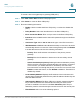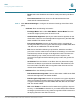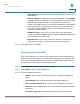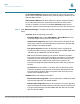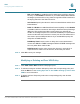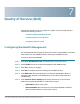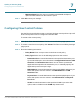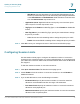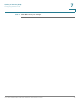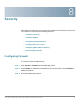User's Manual
Table Of Contents
- Federal Communication Commission Interference Statement
- Getting Started
- Using the Setup Wizard
- Viewing System Status
- Port Management
- Networking
- VPN
- Quality of Service (QoS)
- Security
- System Management
- Where to Go From Here
7
Cisco RV315W Broadband Wireless VPN Router Administration Guide 73
Quality of Service (QoS)
This chapter describes how to configure the quality of service (QoS) feature. It
includes the following sections:
• Configuring Bandwidth Management
• Configuring Flow Control Policies
• Configuring Session Limits
Configuring Bandwidth Management
Use the Bandwidth Control page to specify the maximum bandwidth for upstream
traffic allowed on each WAN interface, including the 3G WAN interface.
To set the upstream bandwidth:
STEP 1 Click QoS > Bandwidth Control. The Bandwidth Control page opens.
STEP 2 Check Enable to limit the upstream bandwidth on the WAN interface.
STEP 3 Click OK to save your settings.
STEP 4 Click Edit to modify the rate limit settings for the WAN interface.
STEP 5 In the Rate Limit field, enter the amount of maximum bandwidth in Kbps for
upstream traffic allowed on the WAN interface. The values range from 64 to
100,000 Kbps.
STEP 6 In the Interface Queue Settings area, specify the amount of minimum and
maximum upstream bandwidths for each interface queue.
• Queue Name: Name of the queue.
• Guaranteed Rate: Enter the amount of minimum bandwidth in Kbps for
upstream traffic allowed on the interface queue.