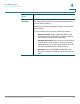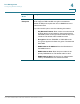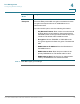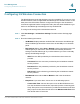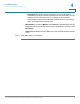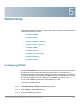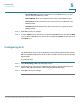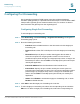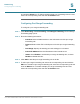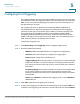User's Manual
Table Of Contents
- Federal Communication Commission Interference Statement
- Getting Started
- Using the Setup Wizard
- Viewing System Status
- Port Management
- Networking
- VPN
- Quality of Service (QoS)
- Security
- System Management
- Where to Go From Here
Networking
Configuring Port Forwarding
Cisco RV315W Broadband Wireless VPN Router Administration Guide 55
5
Configuring Port Forwarding
Port forwarding forwards a TCP/IP packet traversing a Network Address
Translator (NAT) gateway to a predetermined network port on a host within a NAT-
masqueraded, typically private network based on the port number on which it
was received at the gateway from the originating host.
Configuring Single Port Forwarding
To add a single port forwarding rule:
STEP 1 Click Networking > Port Forwarding > Single Port Forwarding. The Single Port
Forwarding page opens.
STEP 2 Enter the following information:
• Interface: Select a WAN interface or the 3G interface for this single port
forwarding rule.
• Protocol: Select either TCP or UDP protocol for this single port forwarding
rule.
• External Port: Specify the port number that triggers this rule when a
connection request from outgoing traffic is made. You can choose a
predefined option (such as finger, ftp, nntppop3, smtp, telnet, or http) to use
its default port value or choose Other to manually specify the external port
used by the application.
• Internal IP Address: Enter the IP address of the internal server.
• Internal Port: Specify the port number used by the remote system to
respond to the request that it receives. You can choose a predefined option
(such as finger, ftp, nntppop3, smtp, telnet, or http) to use its default port
value or choose Other to manually specify the internal port used by the
application.
• Status: Check Enable to enable this single port forwarding rule, or check
Disable to disable this rule.
STEP 3 Click Add to add this single port forwarding rule in the list.
STEP 4 To edit a single port forwarding rule, select the corresponding rule and click the
Edit icon. To delete a single port forwarding rule, select the corresponding rule