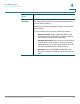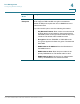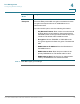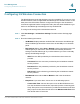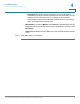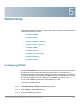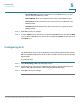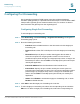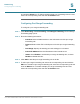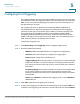User's Manual
Table Of Contents
- Federal Communication Commission Interference Statement
- Getting Started
- Using the Setup Wizard
- Viewing System Status
- Port Management
- Networking
- VPN
- Quality of Service (QoS)
- Security
- System Management
- Where to Go From Here
Port Management
Configuring 3G Wireless Connection
Cisco RV315W Broadband Wireless VPN Router Administration Guide 51
4
Configuring 3G Wireless Connection
The RV315W supports the 3G wireless connection capability. To connect to a 3G
wireless network, insert an applicable 3G USB dongle into the 3G interface on the
back panel of the RV315W, and then configure the settings of the 3G wireless
network through web-based Configuration Utility. See the latest datasheet to get
the list of 3G USB dongle models supported by the RV315W.
To configure the settings of the 3G wireless network:
STEP 1 Click Port Settings > 3G Interface Settings. The 3G Interface Settings page
opens.
STEP 2 Enter the following information:
• 3G Modem: Displays whether the RV315W is detected a 3G USB dongle.
The 3G USB dongle should be inserted into the 3G USB port on the back
panel.
• Dial Settings: Select either Auto or Manual to detect the settings of the 3G
USB dongle. If you select Auto, the RV315W automatically detects the
settings of the 3G USB dongle. If you select Manual, you need to manually
specify the following settings:
- APN: Enter the APN provided by the 3G wireless network service
provider.
- Username: Enter the username provided by the 3G wireless network
service provider.
- Password: Enter the password provided by the 3G wireless network
service provider.
- Dial String: Enter the dial string provided by the 3G wireless network
service provider.
• Dial Method: Select either Auto or Manual to dial in the 3G wireless
network.
• Keep Alive: If you select Auto, choose one of the following options:
- Connect Idle Time: Choose this option to let the RV315W disconnect
from the 3G wireless network after a specified period of inactivity (Idle
Time). This option is recommended if your ISP fees are based on the time
that you spend online. Enter the idle time in the Maximum Idle Time field.
The default value is 5 seconds.