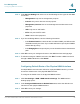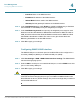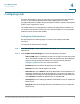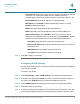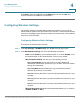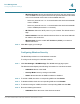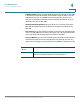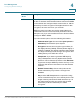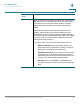User's Manual
Table Of Contents
- Federal Communication Commission Interference Statement
- Getting Started
- Using the Setup Wizard
- Viewing System Status
- Port Management
- Networking
- VPN
- Quality of Service (QoS)
- Security
- System Management
- Where to Go From Here
Port Management
Configuring Wireless Settings
Cisco RV315W Broadband Wireless VPN Router Administration Guide 44
4
• Wireless Channel: Choose the wireless channel from the drop-down menu
or choose Auto to let the system determine the optimal channel to use based
on the environmental noise levels for the available channels.
- Select any channel from 1 to 13 channels when the wireless bandwidth
is set to 20 MHz.
- Select any channel from 3 to 11 channels when the wireless bandwidth
is set to 40 MHz (the default is 11 channel).
• Wi-Fi Power: Select the Wi-Fi power on your network. The default value is
High.
• Station Isolation: Check so that the wireless clients on the same SSID will
be unable to see each other.
• Wireless QoS: Check to enable WiFi MultiMedia (WMM), or uncheck to
disable this feature.
STEP 3 Click OK to apply your settings.
Configuring Wireless Security
The RV315W provides four virtual wireless networks.
To configure the settings for a wireless network:
STEP 1 Click Port Settings > WLAN Settings. The WLAN Settings page opens.
The Wireless table displays the following information for a wireless network:
• SSID Name: Name of the SSID.
• Security Mode: Security settings of the SSID.
• Status: Shows whether the SSID is enabled or disabled.
STEP 2 To enable a SSID, check the corresponding SSID and click Enable.
STEP 3 To disable a SSID, check the corresponding SSID and click Disable.
STEP 4 To edit the settings of a SSID, check the corresponding SSID and click Edit.
STEP 5 Enter the following information:
• SSID Name: Enter the name of the wireless network.