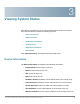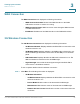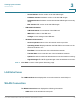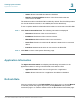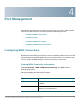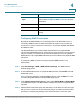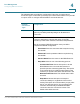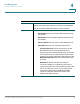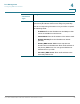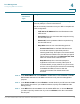User's Manual
Table Of Contents
- Federal Communication Commission Interference Statement
- Getting Started
- Using the Setup Wizard
- Viewing System Status
- Port Management
- Networking
- VPN
- Quality of Service (QoS)
- Security
- System Management
- Where to Go From Here
Viewing System Status
WAN Connection
Cisco RV315W Broadband Wireless VPN Router Administration Guide 29
3
WAN Connection
The WAN Connection area displays the following information:
• WANx Connection Status: Shows if the WAN interface or the WAN
subinterface is active or inactive for routing.
• WAN Connection Name: WAN connection name through a WAN interface
or a WAN subinterface.
• IP address: IP address of the WAN interface or the WAN subinterface.
3G Wireless Connection
The 3G Wireless Connection area displays the following information:
• 3G Wireless Network: Displays whether the RV315W is connected to a 3G
wireless network or not.
• 3G Modem Status: Displays whether a 3G USB dongle is detected or not.
The 3G USB dongle should be inserted into the 3G USB port on the back
panel.
• UIM Card Status: Displays whether the UIM card is detected or not. The
UIM card should be inserted into the 3G USB dongle.
• Signal Strength: Current 3G wireless signal strength if the RV315W is
connected to a 3G wireless network.
To see complete details of the 3G wireless connection:
STEP 1 Click More. The following information is displayed:
• 3G Modem Information:
- 3G Modem Status: Displays whether the RV315W is connected to a 3G
wireless network or not.
- Device Model: Model number of the detected 3G USB dongle.
- Manufacturer: Manufacturer name of the detected 3G USB dongle.
- Network Access License: Identification number of the network access
certificate.