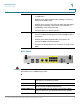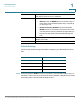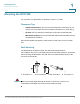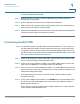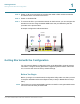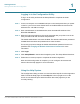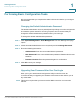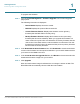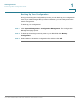User's Manual
Table Of Contents
- Federal Communication Commission Interference Statement
- Getting Started
- Using the Setup Wizard
- Viewing System Status
- Port Management
- Networking
- VPN
- Quality of Service (QoS)
- Security
- System Management
- Where to Go From Here
Getting Started
Getting Started with the Configuration
Cisco RV315W Broadband Wireless VPN Router Administration Guide 12
1
STEP 5 Power on all connected devices including the cable or DSL modem and the PC
and wait until the connections are active.
STEP 6 Power on the RV315W.
STEP 7 To connect the PC to your wireless network for the first time, you can configure the
wireless connection using the default SSID name and pre-shared key that are
provided on the product label.
A sample configuration is illustrated here.
Getting Started with the Configuration
You can use web-based Configuration Utility of the RV315W to view the system
information, configure the key parameters, upgrade system firmware, reboot the
unit, or restore the unit to its factory default settings.
Before You Begin
Before you begin to use web-based Configuration Utility, make sure that you have
a computer with Microsoft Internet Explorer 6.0 (or later) or Mozilla Firefox 3.0 (or
later).
NOTE The minimum recommended display resolution for the PC running the web browser
used to access the utility is 1024 x 768.
Power
Supply
Internet
Access
Devices
Network
Devices
Wireless
Devices