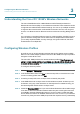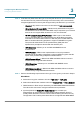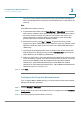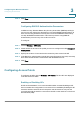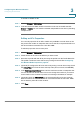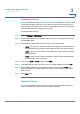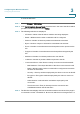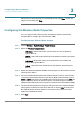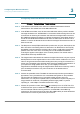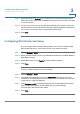User's Manual
Configuring the Wireless Network
Configuring Wi-Fi Protected Setup
Cisco RV 120W Administration Guide 72
3
STEP 8 (Optional) Check the U
U-APSD
box to enable the Unscheduled Automatic Power
Save Delivery (also referred to as WMM Power Save) feature that allows the radio
to conserve power.
STEP 9 The short retry limit and long retry limit fields determine the number of times the
AP will reattempt a frame transmission that fails. The limit applies to both long and
short frames of a size less than or equal to the RTS threshold.
STEP 10 Click S
Save
.
Configuring Wi-Fi Protected Setup
You can configure Wi-Fi Protected Setup (WPS) on the Cisco RV 120W to allow
WPS-enabled devices to more easily connect to the wireless network.
STEP 1 Choose W
Wireless
> W
WPS
.
STEP 2 Select the AP on which you want to enable WPS. The AP must use WPA, WPA2, or
WPA+WPA2 security.
STEP 3 Under WPS status, choose E
Enable
. By default, WPS is disabled.
STEP 4 Click S
Save
.
To set up a WPS-enabled device in the network:
STEP 1 Choose W
Wireless
> W
WPS
.
STEP 2 In the WPS Setup Method section, in the S
Station PIN
field, enter the personal
identification number (PIN) of the device to connect to the network. You must log in
to that device to obtain its WPS PIN.
STEP 3 Click C
Configure via PIN
to initiate the WPS session. On the WPS-enabled device,
select the necessary option to begin WPS. The device should begin
communication with the Cisco RV 120W.
STEP 4 Click S
Save
.