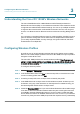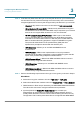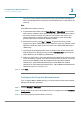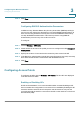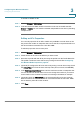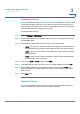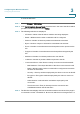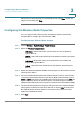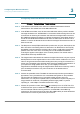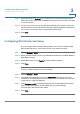User's Manual
Configuring the Wireless Network
Configuring Access Points
Cisco RV 120W Administration Guide 69
3
To view the AP status:
STEP 1 Choose W
Wireless
> A
AP Profiles.
STEP 2 In the L
List of Available Access Points
, check the box in the row of the AP for which
you want to view statistics and click S
Status
.
STEP 3 The following statistics are displayed:
• AP Name—Name of the AP whose statistics are being displayed.
• Radio—Wireless radio number on which the AP is configured.
• Packets—Number of wireless packets transmitted and received.
• Bytes—Number of bytes of information transmitted and received.
• Errors—Number of transmitted and received packet errors reported to the
AP.
• Dropped—Number of transmitted and received packets dropped by the
AP.
• Multicast—Number of multicast packets sent over this AP.
• Collisions—Number of packet collisions reported to the AP.
• Connected Clients—Lists clients currently connected to the selected AP.
- MAC Address—The unique identifier of the client connected to the AP.
- Radio—Wireless radio number on which AP is configured and to which
the client is associated.
- Security—Security method employed by the client to connect to this AP.
- Encryption—Encryption method employed by the client to connect to
this AP.
- Authentication—Authentication mechanism employed by this
connection.
- Time Connected—Time (in minutes) since the connection was
established between the AP and client.
STEP 4 The Poll Seconds displays the interval at which statistics are shown if the page is
on “automatic refresh.” The default is 10 seconds, which can be changed from 1 to