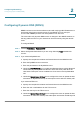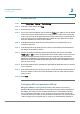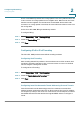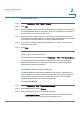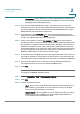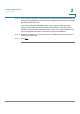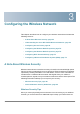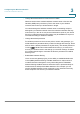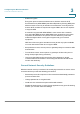User's Manual
Configuring Networking
Configuring IPv6
Cisco RV 120W Administration Guide 57
2
To add an ISATAP tunnel:
STEP 1 Choose N
Networking
> I
IPv6
> I
ISATAP Tunnels
.
STEP 2 Click A
Add
.
STEP 3 Enter the ISATAP subnet prefix. This is the 64-bit subnet prefix that is assigned to
the logical ISATAP subnet for this intranet. This can be obtained from your ISP or
internet registry, or derived from RFC 4193.
STEP 4 Choose the local endpoint address, or the endpoint address for the tunnel that
starts with the Cisco RV 120W. The endpoint can be the LAN interface (if the LAN
is configured as an IPv4 network), or a specific LAN IPv4 address.
STEP 5 If you chose an endpoint other than the LAN interface in Step 4, enter the IPv4
address of the endpoint.
STEP 6 Click S
Save
.
Viewing IPv6 Tunnel Information
To view IPv6 tunnel information, choose N
Networking
> I
IPv6
> I
IPv6 Tunnels Status
.
The page displays information about the automatic tunnel set up through the
dedicated WAN interface. The table shows the name of tunnel and the IPv6
address that is created on the device.
Configuring Router Advertisement
The Router Advertisement Daemon (RADVD) on the Cisco RV 120W listens for
router solicitations in the IPv6 LAN and responds with router advertisements as
required. This is stateless IPv6 auto configuration, and the Cisco RV 120W
distributes IPv6 prefixes to all nodes on the network.
To configure the RADVD:
STEP 1 Choose N
Networking
> I
IPv6
> R
Router Advertisement
.
STEP 2 Under RADVD Status, choose E
Enable
.
STEP 3 Under Advertise Mode, choose one of the following:
•
Unsolicited Multicast
—Select this option to send router advertisements
(RAs) to all interfaces belonging to the multicast group.