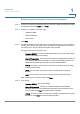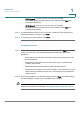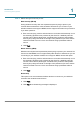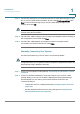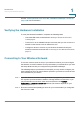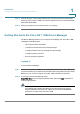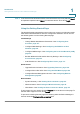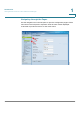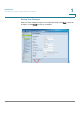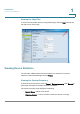User's Manual
Introduction
Getting Started in the Cisco RV 110W Device Manager
Cisco RV 110W Administration Guide 19
1
STEP 3 In the Username and Password fields, enter the default user name (which is a
admin
)
and password (which is also a
admin
), in lowercase letters. Then click L
Log In
.
Using the Getting Started Page
The Getting Started page displays some of the most common configuration tasks.
Click these underlined tasks to view the configuration windows. You can access
the following tasks from the Getting Started page:
Initial Settings
• Change Default Administrator Password—See Configuring User
Accounts, page 127.
• Configure WAN Settings—See Configuring the WAN for an IPv4
Network, page 30.
• Configure LAN Settings—See Configuring the Local Area Network (LAN),
page 36.
• Review Wireless Profile and Set Security Settings—See Configuring
Access Points, page 66.
• Add VPN Clients—See Configuring IPsec Users, page 114.
Quick Access
• Upgrade Device Software—See Upgrading Firmware, page 138.
• Configure Site to Site VPN—See Using the VPN Wizard, page 102.
• Configure Remote Management Access—See Configuring Remote
Management, page 98.
Device Status
• System Summary—See Viewing Device Statistics, page 22.
• Wireless Status—See Viewing the Wireless Status, page 25.
• VPN Status—See Viewing the IPsec Connection Status, page 26.
To get support for your device, click the S
Support
link at the bottom of the page. To
visit the online support forums, click F
Forums
.
To prevent the Getting Started page from showing when the Device Manager is
started, check the D
Don’t show this on start-up
box.