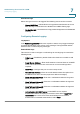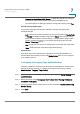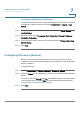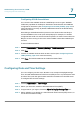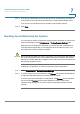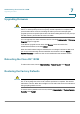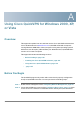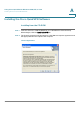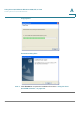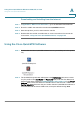User's Manual
Using Cisco QuickVPN for Windows 2000, XP, or Vista
Using the Cisco QuickVPN Software
Cisco RV 120W Administration Guide 142
A
Downloading and Installing from the Internet
STEP 1 In Appendix B, “Where to Go From Here,” go to the Software Downloads link.
STEP 2 Enter RV 110W in the search box and find the QuickVPN software.
STEP 3 Save the zip file to your PC, and extract the .exe file.
STEP 4 Double-click the .exe file, and follow the on-screen instructions. Proceed to the
next section, “Using the Cisco QuickVPN Software,” on page 142.
Using the Cisco QuickVPN Software
STEP 1 Double-click the Cisco QuickVPN software icon on your desktop or in the system
tray.
STEP 2 The QuickVPN Login window will appear. In the P
Profile Name
field, enter a name
for your profile. In the U
User Name
and P
Password
fields, enter the User Name and
Password that were created in Configuring IPsec Users, page 114. In the S
Server
Address
field, enter the IP address or domain name of the Cisco RV 110W. In the
Port For QuickVPN
field, enter the port number that the QuickVPN client will use to
communicate with the remote VPN router, or keep the default setting, Auto.