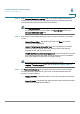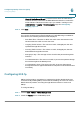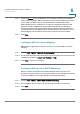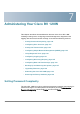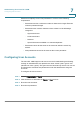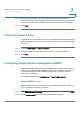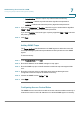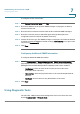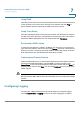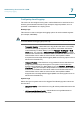User's Manual
Administering Your Cisco RV 120W
Configuring Logging
Cisco RV 120W Administration Guide 131
7
Using PING
This utility can be used to test connectivity between this router and another device
on the network connected to this router. Enter an IP address and click P
Ping
. A
popup window appears, indicating the ICMP echo request status.
Using Trace Route
This utility will display all the routers present between the destination IP address
and this router. Up to 30 “hops” (intermediate routers) between this router and the
destination will be displayed. Enter an IP address and click T
Traceroute
.
Performing a DNS Lookup
To retrieve the IP address of a Web, FTP, Mail or any other Server on the Internet,
type the Internet Name in the text box and click L
Lookup
. If the host or domain entry
exists, you will see a response with the IP address. A message stating “Unknown
Host” indicates that the specified Internet Name does not exist.
Capturing and Tracing Packets
Capture Packets allows you to capture all packets that pass through the selected
interface (LAN, dedicated WAN, or optional WAN). To capture packets, click
Packet Trace
, and a new window appears. Select the interface and click S
Start
. To
stop the packet capture, click S
Stop
. You can click D
Download
to save a copy of the
packet capture.
NOTE The packet trace is limited to 1MB of data per capture session. When the capture
file size exceeds 1MB, it will be deleted automatically and a new capture file will be
created.
Configuring Logging
The Cisco RV 110W provides remote and local logging. To configure logging,
choose A
Administration
> L
Logging
and select the type of logging to configure.