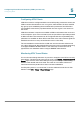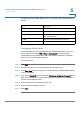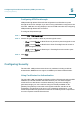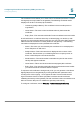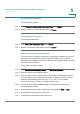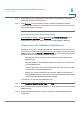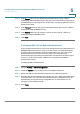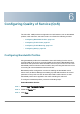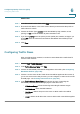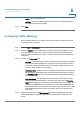User's Manual
Configuring Virtual Private Networks (VPNs) and Security
Configuring Security
Cisco RV 120W Administration Guide 118
5
STEP 8 (Optional) Enter the e-mail address of the company contact that is used when
generating the self certificate request.
STEP 9 Click G
Generate
. A new certificate request is created and added to the Self
Certificate Requests table. To view a request, click on the View button next to the
appropriate request in this table.
Downloading the Router’s Current Certificate
To download the router’s current certificate, under D
Download Settings
, next to
Download Router Certificate
, click D
Download
. The current certificate is
downloaded to the PC from which you are accessing the Device Manager.
Using the Cisco RV 110W With a RADIUS Server
A RADIUS server can be configured to maintain a database of user accounts and
can be used for authenticating this device's users. To configure a connection with a
RADIUS server, choose S
Security
>
RADIUS Server
. You can configure and view the
following details in the RADIUS configuration pages:
• Authentication Server IP address: The IP address of the authenticating
RADIUS server.
• Authentication Port: The RADIUS authentication server's port number used
to send RADIUS traffic.
• Timeout: The timeout interval (in seconds) after which the Cisco RV 110W
re-authenticates with the RADIUS server.
• Retries: The number of retries for the Cisco RV 110W to re-authenticate
with the RADIUS server. If the number of retries is exceeded, authentication
of this device with the RADIUS server has failed.
To configure a connection with a RADIUS server:
STEP 1 In the C
Configured RADIUS Server Table
, click A
Add
.
STEP 2 Enter the Authentication Server IP address, or the IP address of the authenticating
RADIUS Server.
STEP 3 Enter the Authentication Port, or the port number on which the RADIUS server
sends traffic.