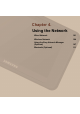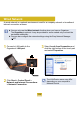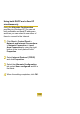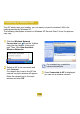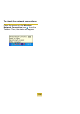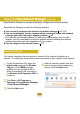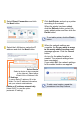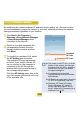User's Manual
108
5
Select Direct Connection and click
the NextEXWWRQ
6
Select the LAN device, setup the IP
address and click the NextEXWWRQ
Select Device
Selectadevicetobeconnected
WRWKH,QWHUQHW6HOHFWHLWKHU
:LUHG/$1RU:LUHOHVV/$1
IP Settings
7RXVHDVWDWLF,3DGGUHVV¿OOLQWKH
¿HOGV)RUWKH,3DGGUHVVLQIRUPDWLRQ
DVN\RXUQHWZRUNDGPLQLVWUDWRU
Obtain an IP address automatically
SelectDHCPtousethisoption
DXWRPDWLF,3VHWWLQJ
7
Click Add Printer andsetupaprinter
DFFRUGLQJWRWKHZL]DUG
When the printer has been added,
click the Refresh button, select the
newly added printer and then click the
FinishEXWWRQ
Tonotaddaprinter,clicktheFinish
EXWWRQ
8
When the network settings are
complete, the Do you want to move
to the newly added location now?
PHVVDJHDSSHDUVClick the Cancel
EXWWRQ
An icon for the added location is
FUHDWHG7KHQHWZRUNVHWWLQJVKDYH
EHHQFRPSOHWHG
If you select OK, the network settings
IRUWKHDGGHGORFDWLRQDUHDSSOLHG
Toaddanewlocation,repeatthe
SURFHGXUHVIURP6WHSDERYH