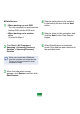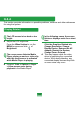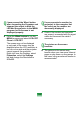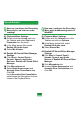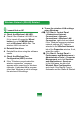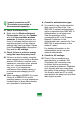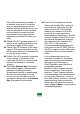User's Manual
166
T,FDQQRW¿QGDQ$3
z Check the Wireless LAN LED.
A &KHFNLIWKH:LUHOHVV/$1/('LVRQ
If it is turned off, press the Wheel
button to run the MENU button
and set Wireless LAN to On7KH
ZLUHOHVV/$1LVWXUQHGRQ
z Reinstall the driver.
A Reinstall the driver using the software
PHGLD
z Check the Wireless Zero
&RQ¿JXUDWLRQ:=&VHUYLFH
A Ifthe“Windowscannotmakethis
ZLUHOHVVFRQQHFWLRQ´PHVVDJH
appears while searching for wireless
networks,itindicatesthataprogram
otherthanWindowsissettomanage
WKHZLUHOHVV/$1VHWWLQJV
z To use the wireless LAN settings
using Windows:
A n Click Start > Control Panel
> Network and Internet
Connections > Network
Connections > Wireless LAN
Connection, right-click and check
if the “Windows manages wireless
QHWZRUNVHWWLQJV:´RSWLRQLV
selected in the Wireless Network
tabofthePropertiesZLQGRZ,IQRW
VHOHFWWKHRSWLRQ
l Click Start > Control Panel >
Performance and Maintenance >
Administrative Tools > Computer
Management and click Services
and Applications > Services
In the right pane, double-click
:LUHOHVV=HUR&RQ¿JXUDWLRQ
andcheckiftheStartupTypeis
$XWRPDWLFDQGWKH6WDWXVLV6WDUWHG
Wireless Network (WLAN) Related