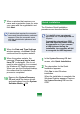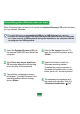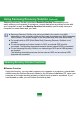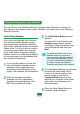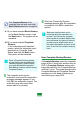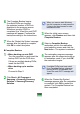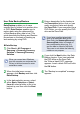User's Manual
159
User Data Backup/Restore
Data Backup enables you to save
VSHFL¿F¿OHVRUIROGHUVRQWRDQRWKHUGULYH
RU'9'Data Restore enables you to
restoredatausingthedatasavedby
D'DWD%DFNXSZKHQGDWDLVORVW7KLV
guidedescribestheBackupandRestore
procedures on the basis of backing up
DQGUHVWRULQJE\XVLQJ'9'
} Data Backup
1
Click Start > All Programs >
Samsung > Samsung Recovery
Solution > Samsung Recovery
Solution
When you cannot start Windows,
turnthecomputeronandpressthe
F4keyinthebootscreentoenter
UHVWRUDWLRQPRGH
2
When the initial menu screen
appears, click Backup and then click
Data Backup
3
In the data selection screen, select
either Basic Selection or Select
from allVHOHFWDIROGHURU¿OHWREH
backed up, and then click the Next
EXWWRQ
4
Enter a description for the backup in
the Description¿HOGVRWKDW\RXFDQ
easily recognize it later and specify
the Save Path,I\RXUFRPSXWHUKDVD
DVD-Writer, you can specify the DVD
GULYHDVWKH6DYH3DWK
,I\RXKDYHVSHFL¿HGDKDUGGLVN
drive or a removable disk as the
Save Path, the SamsungRecovery\
SamsungData folder is created on
WKHFRUUHVSRQGLQJGULYHHJ'?
DQGWKHGDWDLVVDYHGWRWKHIROGHU
Takecaretonotdeletethefolderby
PLVWDNHRURQSXUSRVH
5
If you click the Next button, the Data
%DFNXSEHJLQV,I\RXKDYHVHOHFWHG
theDVDdriveastheSavePath,
WKH³(QWHUDEODQN'9'´PHVVDJH
DSSHDUV,QVHUWDEODQN'9'DQGFOLFN
the OKEXWWRQ
6
7KH³%DFNXSLVFRPSOHWHG´PHVVDJH
DSSHDUV