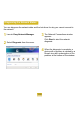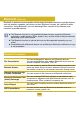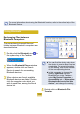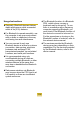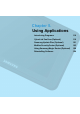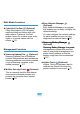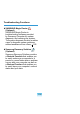User's Manual
112
FormoreinformationaboutusingtheBluetoothfunction,refertotheonlinehelpofthe
%OXHWRRWK'HYLFH
Exchanging Files between
Bluetooth Computers
7KHSURFHGXUHVWRWUDQVPLW¿OHVDQG
folders between Bluetooth computers are
GHVFULEHGEHORZ
4
Double-click the Bluetooth icon in
WKHV\VWHPWUD\RIWKH7DVNEDU
5
When the Bluetooth Places window
appears, double-click on Search
Device to search for surrounding
%OXHWRRWKGHYLFHV
6
When devices are found, available
%OXHWRRWKGHYLFHVDUHOLVWHG'RXEOH
clickthecomputerontowhichyou
ZLVKWRVHQG¿OHVDPRQJWKHIRXQG
GHYLFHOLVW
z<RXFDQ¿QGWKHGHYLFHRQO\ZKHQ
WKHGHYLFHWRUHFHLYH¿OHVLVVHWDV
VHDUFKDEOH)RUPRUHLQIRUPDWLRQ
on the setting, refer to the manual
RIWKHFRUUHVSRQGLQJGHYLFH
z In this computer, to change the
setting, right-click over the
Bluetooth icon in the Taskbar >
select My Device Properties >
Accessibility tab > “Allow other
%OXHWRRWKGHYLFHVWR¿QGWKLV
device”DQGFKDQJHWKHVHWWLQJ
7
Double-click on Bluetooth File
Transfer
Using Bluetooth