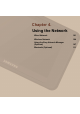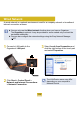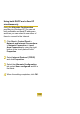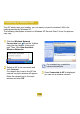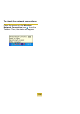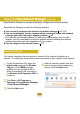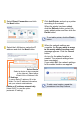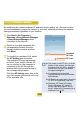User's Manual
109
1
Click Start > All Programs >
Samsung > Easy Network Manager
> Easy Network Manager when
FRQQHFWHGWRWKH,QWHUQHW
2
Select an icon that represents the
correspondinglocationfromthe
SavedLocationswindowandthen
click Move
3
To connect to a wireless LAN, select
the AP SettingIURPWKHPHQX
The available APs are represented
DVLFRQV,I\RXGRXEOHFOLFNDQ$3
icon to connect to, the computer is
connectedtotheAPthroughthe
wireless LAN and you are moved to
WKHFRUUHVSRQGLQJORFDWLRQ
Click the AP Setting menu item at the
top of the screen and double-click one
RIWKHDYDLODEOH$3V
Available
AP Icon
PC Icon
z TheclosertothePCicon at the
bottom of the screen, the stronger
thesignalfromtheAPis,whilethe
furtherfromtheicon,theweaker
WKHVLJQDOVWUHQJWKLV
z Ifanetworkkeyisrequired,
requestthekeyfromyournetwork
DGPLQLVWUDWRU
z AP Setting is supported in Windows
;363RUKLJKHUDQG9LVWDRQO\
z Windows XP Tablet PC Edition
FortheWindowsXPTabletPC
Edition operating system, set up
the AP referring to Connecting to a
:LUHOHVV/$1
105
Using in Another LocationAnother Location
%\FRQ¿JXULQJWKHQHWZRUNVHWWLQJV,3DGGUHVVSULQWHUVHWWLQJHWFIRUHDFKORFDWLRQ
youcanimmediatelyaccessthenetworkinoneclick,withoutperformingthenetwork
VHWWLQJSURFHGXUHVUHJDUGOHVVRI\RXUORFDWLRQ