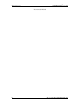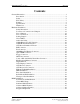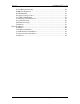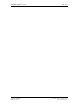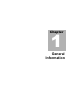® Panel PCs FPC 1702 Series NEMA 4 Sealed 17" Panel PCs FPC 1702-C20: 2.0GHz Celeron CPU FPC 1702-P24: 2.4GHz Pentium CPU FPC 1702-P30: 3.0GHz Celeron CPU All models are available with optional touchscreens USER’S MANUAL VER. 1.1 • JAN 2004 No part of this manual may be reproduced without permission CyberResearch , Inc. ® www.cyberresearch.com 25 Business Park Dr.
® CyberResearch Panel PCs FPC 1702 Series ©Copyright 2004 All Rights Reserved. January, 3 2004 The information in this document is subject to change without prior notice in order to improve reliability, design, and function and does not represent a commitment on the part of CyberResearch, Inc. In no event will CyberResearch, Inc.
® CyberResearch Panel PCs FPC 1702 Series Intentionally Blank iv ©Copyright 2004 CyberResearch, Inc.
® CyberResearch Panel PCs FPC 1702 Contents General Information.........................................................................................................1 Introduction..........................................................................................................2 Safety ...................................................................................................................5 FCC Safety.....................................................................................
FPC 1702 ® CyberResearch Panel PCs Power Management Setup .................................................................................50 PnP/PCI Configuration ......................................................................................51 PC Health Status ................................................................................................52 Frequency/Voltage Control................................................................................53 Load FPC 1702 Defaults..........
® CyberResearch Panel PCs CyberResearch, Inc. 25 Business Park Drive Branford, CT USA FPC 1702 vii P: (203) 483-8815; F: (203) 483-9024 www.cyberresearch.
Chapter 1 General Information
® CyberResearch Panel PCs FPC 1702 Introduction FPC 1702 is one of the finest panel PCs in the CyberResearch product line. It features a PGA478 socket that can accommodate Pentium® 4 and Celeron® Processors, supporting FSB up to 400/533MHz. Best performance for multimedia solution CyberResearch’s FPC 1702 also supports DDR DRAM up to 1GB, 4X AGP bus, and 5.1 channel audio output, which means it supplies powerful multimedia functionality.
® CyberResearch Panel PCs FPC 1702 performance application. Most of all Pentium®4 Level processors are suitable for FPC 1702. 3 ©Copyright 2004 CyberResearch, Inc.
® CyberResearch Panel PCs CyberResearch, Inc 25 Business Park Drive Branford, CT USA FPC 1702 4 P: (203) 483-8815; F: (203) 483-9024 www.cyberresearch.
® CyberResearch Panel PCs FPC 1702 Safety 1. Read these safety instructions carefully. 2. Keep this user's manual for later reference. 3. Disconnect this equipment from any AC outlet before cleaning. Do not use liquid or spray detergents for cleaning. Use a damp cloth. 4. For pluggable equipment, the power outlet must be installed near the equipment and must be easily accessible. 5. Keep this equipment away from humidity. 6. Put this equipment on a reliable surface during installation.
® CyberResearch Panel PCs FPC 1702 c. The equipment has been exposed to moisture. d. The equipment does not work well, or you cannot get it to work according to the users manual. e. The equipment has been dropped and damaged. f. The equipment has obvious signs of breakage. 15. DO NOT LEAVE THIS EQUIPMENT IN AN UNCONTROLLED ENVIRONMENT WHERE THE STORAGE TEMPERATURE IS BELOW -20° C (-4° F) OR ABOVE 60° C (140° F). IT MAY DAMAGE THE EQUIPMENT. 16.
® CyberResearch Panel PCs FPC 1702 FCC Safety This device complies with Part 15 FCC Rules. Operation is subject to the following two conditions: (1) this device may not cause harmful interference, and (2) this device must accept any interference received including interference that may cause undesired operation. 7 ©Copyright 2004 CyberResearch, Inc.
® CyberResearch Panel PCs FPC 1702 Features CyberResearch, Inc.
® CyberResearch Panel PCs FPC 1702 Specifications System • Construction Heavy-duty steel chassis & IP-65 certified aluminum front panel (or optional stainless steel front panel) • CPU Socket 478 based Pentium® 4(.13μ) / Celeron® Processors up to 3.
® CyberResearch Panel PCs FPC 1702 RS-232/422/485 (COM 4 is reserved for touch screen) 1 parallel port (supports ECP/EPP) 1 PS/2 mouse and keyboard port 1 VGA port Mic in, Line in, Line out, S/P DIF 5.1 channels audio port GPIO: 16 in or 16 out Storage Disk Drive Anti-vibration 2.5”HDD, Slim FDD and Slim CD-ROM USB ports 4 USB 2.0 ports on rear chassis 1 USB 2.
® CyberResearch Panel PCs FPC 1702 75/100mm holes • Expansion slots 2 PCI slots 1 Mini PCI socket 6in1 card reader. Because of a driver bug, after successfully installing card reader drivers, two vanity disk drives appear: XD and Flash. Please ignore the two useless disk drives.
® CyberResearch Panel PCs FPC 1702 Power Supply • AC input 250W (standard offer): • Output rating: 250W • Input voltage: 100VAC~240VAC@47~63Hz • Output voltage: +3.3V@16A, + 5V@25A, +12V@13A, +5VSB@2A, -5V@0.3A, -12V@0.8A • 24V DC input: • Output rating: 300W (Maximum) • Input voltage: 19VDC~36VDC@30A Maximum • Output voltage: +5V@25A, +12V@22A, +3.3V@20A, -5V@0.8A, -12V@1A, 5VSB@1.5A CyberResearch, Inc.
® CyberResearch Panel PCs FPC 1702 LCD Specifications Display type 17” color TFT LCD Max. Resolution 1280 x 1024 Max. Colors 256K Dot size (mm) 0.264 x 0.
® CyberResearch Panel PCs FPC 1702 Vibration 1G / 5~500Hz (Random / operation) Shock 15G peak acceleration (11 msec. duration) / operation CyberResearch, Inc. 25 Business Park Drive Branford, CT USA EMC CE/FCC Class B 14 P: (203) 483-8815; F: (203) 483-9024 www.cyberresearch.
® CyberResearch Panel PCs FPC 1702 Dimension Unit : mm 137.00 36.00 130.00 120.60 323.70 399.00 130.00 8.00 246.00 364.00 483.00 465.00 25.00 55.00 17.50 446.00 402.00 15 150.00 7.00 25.00 150.00 FPC 1702 Cutout Size : 449 X 367 ©Copyright 2004 CyberResearch, Inc.
Chapter 2 Hardware Installation Notice: The Quick Installation Guide is derived from Chapter 2 of user manual. For other chapters and further installation instruction s, please refer to the user manual CD -ROM that came with the product.
® CyberResearch Panel PCs FPC 1702 Safety Precautions Always completely disconnect the power cord from your board whenever you are working on it. Do not make connections while the power is on, because a sudden rush of power can damage sensitive electronic components. Always ground yourself to remove any static charge before touching the board. Modern electronic devices are very sensitive to static electric charges. Use a grounding wrist strap at all times.
® CyberResearch Panel PCs FPC 1702 Location of Connectors and Jumpers Component Side CyberResearch, Inc. 25 Business Park Drive Branford, CT USA 18 P: (203) 483-8815; F: (203) 483-9024 www.cyberresearch.
® CyberResearch Panel PCs FPC 1702 List of Jumpers There are a number of jumpers in the board that allow you to configure your system to suit your application. The table below shows the function of each jumper in the board: Jumpers 19 Label Function JP1 Clear CMOS JP2 Audio Out Select JP3 COM2 Ring/+5V/+12V Selection JP4 COM2 RS-232/422/485 Selection JP5 COM2 RS-232/422/485 Selection JP6 ATX Power simulate AT Power JP7 LCD Voltage Selection ©Copyright 2004 CyberResearch, Inc.
® CyberResearch Panel PCs FPC 1702 List of Connectors There are a number of connectors in the board that allow you to configure your system to suit your application.
® CyberResearch Panel PCs FPC 1702 Setting Jumpers You configure your card to match the needs of your application by setting jumpers. A jumper is the simplest kind of electric switch. It consists of two metal pins and a small metal clip (often protected by a plastic cover) that slides over the pins to connect them. To “close” a jumper you connect the pins with the clip. To “open” a jumper you remove the clip. Sometimes a jumper will have three pins, labeled 1, 2 and 3.
® CyberResearch Panel PCs FPC 1702 Clear CMOS (JP1) Warning: To avoid damaging the computer, always turn off the power supply before setting “ Clear CMOS. ” Before turning on the power supply, set the jumper back to “Normal.” JP1 Function 1-2 Active (Default) 2-3 Clear Audio Out Select (JP2) JP2 Function 1-3, 2-4 W/O Amplifier (Default) 3-5, 4-6 W/ Amplifier COM2 Ring/+5V/+12V Selection (JP3) JP3 Function 1-2 +12V 3-4 +5V 5-6 Ring (Default) CyberResearch, Inc.
® CyberResearch Panel PCs FPC 1702 COM2 RS-232/422/485 Select (JP4&JP5) JP4 JP5 Function 1-2, 4-5, 7-8, 10-11 1-2 RS-232 (Default) 2-3, 5-6, 8-9, 11-12 3-4 RS-422 2-3, 5-6, 8-9, 11-12 5-6 RS-485 ATX Power simulate AT Power (JP6) 23 JP6 Function 1-2 ON ATX Power Simulate AT Power 1-2 OFF ATX Standard (Default) ©Copyright 2004 CyberResearch, Inc.
® CyberResearch Panel PCs FPC 1702 IDE Connector (CN1) Pin Signal Pin Signal 1 IDE RESET 2 GND 3 DATA7 4 DATA8 5 DATA6 6 DATA9 7 DATA5 8 DATA10 9 DATA4 10 DATA11 11 DATA3 12 DATA12 13 DATA2 14 DATA13 15 DATA1 16 DATA14 17 DATA0 18 DATA15 19 GND 20 N.C 21 REQ 22 GND 23 IO WRITE 24 GND 25 IO READ 26 GND 27 IO READY 28 GND 29 DACK 30 GND 31 IRQ14 32 N.
® CyberResearch Panel PCs FPC 1702 Fan Connector (CN8&CN24) Pin Signal 1 GND 2 +5V 3 FAN SPEED SENSE 10/100Base-Tx Ethernet Connector (CN11) Pin Signal Pin Signal 1 TX+ 9 N.C 2 TX 10 N.C 3 RX+ 11 GND 4 N.C 12 GND 5 N.C 13 N.C 6 RX 14 N.C 7 N.C 15 N.C 8 N.C 16 N.C Option PME Connector (CN12) 25 Pin Signal Pin Signal 1 +5VSB 2 GND 3 #PME 4 SMB_DATA 5 SMB_CLK ©Copyright 2004 CyberResearch, Inc.
® CyberResearch Panel PCs FPC 1702 Floppy Connector (CN13) Pin Signal Pin Signal 1 GND 2 REDWC 3 GND 4 N.
® CyberResearch Panel PCs FPC 1702 5 PTD1 6 INIT 7 PTD2 8 SLIN 9 PTD3 10 GND 11 PTD4 12 GND 13 PTD5 14 GND 15 PTD6 16 GND 17 PTD7 18 GND 19 ACK 20 GND 21 BUSY 22 GND 23 PE 24 GND 25 SELECT 26 N.C COM1~3 RS-232/422/485 Serial Port Connector (CN16) Only COM1 support “Wake on Ring” function. 27 Pin 1 Signa l DCD1 Pin 2 Signal DSR1 3 RXD1 4 RTS1 5 TXD1 6 CTS1 7 DTR1 8 RI1 9 GND 10 N.
® CyberResearch Panel PCs FPC 1702 23 RXD3 24 RTS3 25 TXD3 26 CTS3 27 DTR3 28 RI3 29 GND 30 N.C 31 DCD4 32 DSR4 33 RXD4 34 RTS4 35 TXD4 36 CTS4 37 DTR4 38 RI4 39 GND 40 N.C PS2 Keyboard/Mouse Connector (CN17) Pin Signal 1 KB_DATA 2 KB_CLK 3 GND 4 +5V 5 MS_DATA 6 MS_CLK CyberResearch, Inc. 25 Business Park Drive Branford, CT USA 28 P: (203) 483-8815; F: (203) 483-9024 www.cyberresearch.
® CyberResearch Panel PCs FPC 1702 Digital I/O Port 29 Pin Signal I/O Address Setting 1 Digital-IN / OUT 841H 2 Digital-IN / OUT 841H 3 Digital-IN / OUT 841H 4 Digital-IN / OUT 841H 5 GND 6 GND 7 Digital-IN / OUT 841H 8 Digital-IN / OUT 841H 9 Digital-IN / OUT 841H 10 Digital-IN / OUT 841H 11 GND 12 GND 13 Digital-IN / OUT 801H 14 Digital-IN / OUT 801H 15 Digital-IN / OUT 801H 16 Digital-IN / OUT 801H 17 GND 18 GND 19 Digital-IN / OUT 801H 20 Digit
® CyberResearch Panel PCs FPC 1702 The pin definitions and registers mapping are illustrated below: Address: 841H 4 in / 4 out Pin1 Pin2 Pin3 Pin4 Pin7 Pin8 Pin9 Pin10 GPI 27 GPI 26 GPI 25 GPI 24 GPO 23 GPO 22 GPO 21 GPO 20 MSB LSB 8 in Pin1 Pin2 Pin3 Pin4 Pin7 Pin8 Pin9 Pin10 GPI 27 GPI 26 GPI 25 GPI 24 GPI 23 GPI 22 GPI 21 GPI 20 MSB LSB 8 out Pin1 Pin2 Pin3 Pin4 Pin7 Pin8 Pin9 Pin10 GPO 27 GPO 26 GPO 25 GPO 24 GPO 23 GPO 22 GPO 21 GPO 20 MSB LSB
® CyberResearch Panel PCs FPC 1702 8 out Pin13 Pin14 Pin15 Pin16 Pin19 Pin20 Pin21 Pin22 GPI 27 GPI 26 GPI 25 GPI 24 GPI 23 GPI 22 GPI 21 GPI 20 MSB LSB VGA Display Connector (CN22) Pin Signal Pin Signal 1 Red 9 GND 2 VCC 10 HSYNC 3 Green 11 GND 4 GND 12 VSYNC 5 Blue 13 GND 6 N.C 14 SCL 7 N.C 15 GND 8 SDA 16 N.C ATX Power Connector (CN27) 31 Pin Signal Pin Signal 1 +3.3V 11 +3.3V 2 +3.
® CyberResearch Panel PCs FPC 1702 6 +5V 16 GND 7 GND 17 GND 8 POWER OK 18 -5V 9 +5VSB 19 +5V 10 +12V 20 +5V ATX Power 12V Connector (CN28) Pin Signal Pin Signal 1 GND 2 GND 3 +12V 4 +12V CyberResearch, Inc 25 Business Park Drive Branford, CT USA 32 P: (203) 483-8815; F: (203) 483-9024 www.cyberresearch.
® CyberResearch Panel PCs FPC 1702 FDD & CD-ROM Installation We will guide through installing the FDD and CD-ROM together. Please see the details below: Step 1: Plug in FDD cable Step 2: Fasten the FDD and CD-ROM together with two brackets on the both sides symmetrically. 33 ©Copyright 2004 CyberResearch, Inc.
® CyberResearch Panel PCs FPC 1702 Step 3: Fasten the transferring bar with a pair of screws on the back of the CD-ROM. Step 4: Plug in CD-ROM Cable CyberResearch, Inc 25 Business Park Drive Branford, CT USA 34 P: (203) 483-8815; F: (203) 483-9024 www.cyberresearch.
® CyberResearch Panel PCs FPC 1702 HDD Installation In the following, we will guide you through installing the HDD. Make sure all parts are provided before you start the installation. Step 1: Lock with the screws as the illustration shown. Step 2: Cover the screws with four pieces of anti-vibration rubbers 35 ©Copyright 2004 CyberResearch, Inc.
® CyberResearch Panel PCs FPC 1702 Step 3: Orient the two installation brackets as shown . below. Step 4: Install the HDD in the bracket as shown below. CyberResearch, Inc 25 Business Park Drive Branford, CT USA 36 P: (203) 483-8815; F: (203) 483-9024 www.cyberresearch.
® CyberResearch Panel PCs FPC 1702 Step 5: Install the other half of the bracket, then tighten the screws. Step 6: Install the HDD module into the FPC 1702 chassis and plug in the cable. Fix the HDD module with the screws Plug the cable in 37 ©Copyright 2004 CyberResearch, Inc.
® CyberResearch Panel PCs FPC 1702 Easy Stand Installation Two L-shaped easy stands come with the product. Refer to the following illustration to install it. 1. Fix the L-shaped easy stands with the screws on both sides of the monitor. See the illustration below: *4-M4 Screw CyberResearch, Inc 25 Business Park Drive Branford, CT USA 38 P: (203) 483-8815; F: (203) 483-9024 www.cyberresearch.
® CyberResearch Panel PCs FPC 1702 Panel Mount Kit Installation Some of the hardware that comes withe the product is for panel mounting. See the steps below along with the illustration. Refer to next page if installation waterproof seal. Step 1: Insert the screw into the panel-mounting clip. Step 2: Insert the screw & clip into one of the slots on the chassis and pull back to lock in place (as shown in illustrations below). Step 3: Tighten screw until FPC 1702 is snug with panel.
® CyberResearch Panel PCs FPC 1702 Waterproof Seal Installation The following illustration shows you how to install the waterproof seal behind the FPC 1702. 1. Place the seal behind the monitor set as shown below. 2. Locate the monitor set on the wall. Sponge Wall CyberResearch, Inc 25 Business Park Drive Branford, CT USA 40 P: (203) 483-8815; F: (203) 483-9024 www.cyberresearch.
Chapter 3 BIOS Installation
® CyberResearch Panel PCs FPC 1702 System test and initialization These routines test and initialize board hardware. If the routines encounter an error during the tests, you will either hear a few short beeps or see an error message on the screen. There are two kinds of errors: fatal and non fatal. The system can usually continue the boot up sequence with non-fatal errors.
® CyberResearch Panel PCs FPC 1702 information has been erased. The FPC 1702 CMOS memory has an integral lithium battery backup for data retention. However, you will need to replace the complete unit when it finally runs down. Award BIOS Setup Awards BIOS ROM has a built-in Setup program that allows users to modify the basic system configuration. This type of information is stored in battery-backed CMOS RAM so that it retains the Setup information when the power is turned off.
® CyberResearch Panel PCs FPC 1702 Standard CMOS Features Use this menu for basic system configuration. (Date, time, IDE, etc.) Advanced BIOS Features Use this menu to set the advanced features available on your system. Advanced Chipset Features Use this menu to change the values in the chipset registers and optimize your system performance. Integrated Peripherals Use this menu to specify your settings for integrated peripherals. (Primary slave, secondary slave, keyboard, mouse etc.
® CyberResearch Panel PCs FPC 1702 Set Supervisor/User Password Use this menu to set Supervisor/User Passwords. Save and Exit Setup Save CMOS value changes to CMOS and exit setup. Exit Without Saving Abandon all CMOS value changes and exit setup. 45 ©Copyright 2004 CyberResearch, Inc.
® CyberResearch Panel PCs FPC 1702 Standard CMOS Features When you choose the Standard CMOS Features option from the INITIAL SETUP SCREEN menu, the screen shown below is displayed. This standard Setup Menu allows users to configure system components such as date, time, hard disk drive, floppy drive and display. Once a field is highlighted, on-line help information is displayed in the right box of the Menu screen.
® CyberResearch Panel PCs FPC 1702 Advanced BIOS Features By choosing the Advanced BIOS Features option from the INITIAL SETUP SCREEN menu, the screen below is displayed. This sample screen contains the manufacturer’ s default values. 47 ©Copyright 2004 CyberResearch, Inc.
® CyberResearch Panel PCs FPC 1702 Advanced Chipset Features By choosing the Advanced Chipset Features option from the INITIAL SETUP SCREEN menu, the screen below is displayed. This sample screen contains the manufacturer’ s default values. Attention: The LCD signal may be turned off automatically after the VGA driver is installed, please press “Ctrl + Alt + F3” to enable LCD signal again. CyberResearch, Inc 25 Business Park Drive Branford, CT USA 48 P: (203) 483-8815; F: (203) 483-9024 www.
® CyberResearch Panel PCs FPC 1702 Integrated Peripherals By choosing the Integrated Peripherals from the INITIAL SETUP SCREEN menu, the screen below is displayed. This sample screen contains the manufacturer’ s default values. 49 ©Copyright 2004 CyberResearch, Inc.
® CyberResearch Panel PCs FPC 1702 Power management Setup By choosing the Power Management Setup from the INITIAL SETUP SCREEN menu, the screen below is displayed. This sample screen contains the manufacturer’ s default values. CyberResearch, Inc 25 Business Park Drive Branford, CT USA 50 P: (203) 483-8815; F: (203) 483-9024 www.cyberresearch.
® CyberResearch Panel PCs FPC 1702 PnP/PCI configuration By choosing the PnP/PCI configurations from the Initial Setup Screen menu, the screen below is displayed. This sample screen contains the manufacturer’ s default values. 51 ©Copyright 2004 CyberResearch, Inc.
® CyberResearch Panel PCs FPC 1702 PC Health Status By choosing the PC Health Status from the Initial Setup Screen menu, the screen below is displayed. This sample screen contains the manufacturer’ s default values. CyberResearch, Inc 25 Business Park Drive Branford, CT USA 52 P: (203) 483-8815; F: (203) 483-9024 www.cyberresearch.
® CyberResearch Panel PCs FPC 1702 Frequency/Voltage control By choosing the Frequency/Voltage Control from the Initial Setup Screen menu, the screen below is displayed. This sample screen contains the manufacturer’ s default values. 53 ©Copyright 2004 CyberResearch, Inc.
® CyberResearch Panel PCs FPC 1702 Load FPC 1702 Defaults When you press on this item you get a confirmation dialog box with a message similar to: Load Defaults (Y/N)? Pressing "Y" loads the BIOS default values for the most stable, minimal performance system operations. CyberResearch, Inc 25 Business Park Drive Branford, CT USA 54 P: (203) 483-8815; F: (203) 483-9024 www.cyberresearch.
® CyberResearch Panel PCs FPC 1702 Set Supervisor/User Password You can set either SUPERVISOR or USER PASSWORD, or both of them. The difference between the two is that the supervisor password allows unrestricted access to enter and change the options of the setup menus, while the user password only allows entry to the program, but not modify options. To abort the process at any time, press Esc.
® CyberResearch Panel PCs FPC 1702 Save & Exit Setup If you select this option and press , the values entered in the setup utilities will be recorded in the chipset’ s CMOS memory. The microprocessor will check this every time you turn on your system and compare this to what it finds as it checks the system. This record is required for the system to operate. CyberResearch, Inc 25 Business Park Drive Branford, CT USA 56 P: (203) 483-8815; F: (203) 483-9024 www.cyberresearch.
® CyberResearch Panel PCs FPC 1702 Exit without saving Selecting this option and pressing allows you to exit the Setup program without recording any new value or changing old one. 57 ©Copyright 2004 CyberResearch, Inc.
® CyberResearch Panel PCs FPC 1702 Limitations 1. Due to Intel chipset limitation, when CMOS was set up to “LCD + CRT”, the LCD display will not support full-screen appearance. 2. Because of USB chipset limitation, front USB port and Card reader USB interface are linked together, when user “disable” front USB port ( USB Port 3 controller), the card reader must be forced to disable at same time.
Chapter 4 Driver Installation
® CyberResearch Panel PCs Note: FPC 1702 If you are unsure about which drivers to install, click on X: > Driver > System > FPC 1702. All drivers for the FPC 1702 are listed here. Each folder is labeled by step to indicate installation order. (X is CD ROM with Driver CD running.
® CyberResearch Panel PCs FPC 1702 system will ask you to reboot the computer. During the installation process, it appears as a pop-up window: 2. 3. Press ok. Another window appears: 4. Change the path to the installation folder and search for the two files named as ikch8xx.cat and isb8xx.cat. A driver installation screen will appear, please follow the onscreen instructions to install the driver in sequence and click on the Next button.
® CyberResearch Panel PCs FPC 1702 Windows 98 CD ROM and key in its path. Then click on the OK button to key in path. 3. Click on the Finish button to finish installation process. And allow the system to reboot. 4. The LCD signal may be turned off automatically after the VGA driver is installed, please press "Ctrl+Alt+F3" to enable LCD signal again. LAN Driver Installation We strongly recommend that you shall not install LAN driver by clicking on Autorun Exe.
® CyberResearch Panel PCs FPC 1702 Card Reader Driver Installation 1. Enter X: > Driver > System > FPC 1x02 → Step 6 Card Readers Driver folder. 2. Double click on the Setup exe. file. 3. Language setting: Choose the highlighted item below to operate your system in English. 4. Follow the instruction that the window will show to finish the installation. Touch screen Driver Installation 1. Enter X: > Driver > System > FPC 1x02 → Step 7 Touch screen Driver folder. 2.
® CyberResearch Panel PCs FPC 1702 Series Product Service Diagnosis and Debug CyberResearch, Inc. maintains technical support lines staffed by experienced Applications Engineers and Technicians. There is no charge to call and we will return your call promptly if it is received while our lines are busy. Most problems encountered with data acquisition products can be solved over the phone. Signal connections and programming are the two most common sources of difficulty.
® CyberResearch Panel PCs FPC 1702 Series Intentionally Blank 66 ©Copyright 2004 CyberResearch, Inc.
® CyberResearch Panel PCs FPC 1702 Series Warranty Notice CyberResearch, Inc. warrants that this equipment as furnished will be free from defects in material and workmanship for a period of one year from the confirmed date of purchase by the original buyer and that upon written notice of any such defect, CyberResearch, Inc. will, at its option, repair or replace the defective item under the terms of this warranty, subject to the provisions and specific exclusions listed herein.
® CyberResearch Panel PCs FPC 1702 Series Intentionally Blank 68 ©Copyright 2004 CyberResearch, Inc.
CyberResearch, Inc. 25 Business Park Drive Branford, CT 06405 USA P: (203) 483-8815; F: (203) 483-9024 www.cyberresearch.