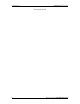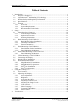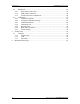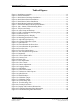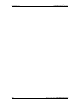® Displays CYRAQ 21A Series 21" NEMA 4X Flat Panel Monitors For Rack, Panel, and VESA Mounting Systems with Optional AR Bonding™ Technology Screen Rotation Software Included USER’S MANUAL VER. 2.5 • OCT 2005 No part of this manual may be reproduced without permission CyberResearch , Inc. ® www.cyberresearch.com 25 Business Park Dr.
® CyberResearch Displays CYRAQ™ 21 ©Copyright 2005 All Rights Reserved. October 20, 2005 The information in this document is subject to change without prior notice in order to improve reliability, design, and function and does not represent a commitment on the part of CyberResearch, Inc. In no event will CyberResearch, Inc.
® CyberResearch Displays CYRAQ™ 21 Intentionally Blank iv ©Copyright 2005 CyberResearch, Inc
® CyberResearch Displays CYRAQ™ 21 Table of Contents 1 Introduction................................................................................................................. 1 1.1 Why the CYRAQ 21?.......................................................................................... 2 1.2 CyberResearch® AR Bonding™ Technology..................................................... 3 1.3 Product Safety and Regulatory Information ....................................................... 4 1.
CYRAQ™ 21 ® CyberResearch Displays 4.1 Installation......................................................................................................... 47 4.1.1 Serial Cable Connection ........................................................................... 47 4.1.2 USB Cable Connection ............................................................................. 48 4.1.3 Touchscreen Driver Installation................................................................ 48 4.2 Calibration............
® CyberResearch Displays CYRAQ™ 21 Table of Figures Figure 1: Installation Assembly ........................................................................................ 12 Figure 2: Gasket Installation............................................................................................. 13 Figure 3: Rack-Mount Landscape Installation.................................................................. 14 Figure 4: Rack-Mount Portrait Installation....................................................
CYRAQ™ 21 viii ® CyberResearch Displays ©Copyright 2005 CyberResearch, Inc
® CyberResearch Displays CYRAQ™ 21 1 Introduction Congratulations on your purchase of the most innovative and versatile Industrial LCD monitor available today—the CYRAQ™ 21. The CyberResearch CYRAQ 21 uses a groundbreaking raised bezel design allowing the installation of a rugged 21.3″ flat panel display in a standard EIA 19″ rack! The engineers at CyberResearch have also designed mounting plates that allow the CYRAQ 21 to be rack or panel-mounted in either landscape or portrait orientation.
CYRAQ™ 21 ® CyberResearch Displays 1.1 Why the CYRAQ 21? The CYRAQ concept was conceived in the Engineering Department at CyberResearch as we began to examine how the recent advances in LCD technology and image quality could potentially affect our market and customer base. The LCD monitor today provides viewing angles comparable to CRTs with no discernable loss of picture quality; a LCD resultantly provides crisp, clean, deep images WITHOUT screen glare.
® CyberResearch Displays CYRAQ™ 21 1.2 CyberResearch® AR Bonding™ Technology Standard LCDs used in bright ambient light may appear “washed out” due to excessive reflection from these lighting conditions. CyberResearch has developed a manufacturing technique that reduces ambient light reflection inside the display case, making our LCDs appear brighter—even in direct sunlight.
CYRAQ™ 21 ® CyberResearch Displays 1.3 Product Safety and Regulatory Information To prevent fire or shock hazard, do not expose the unit to rain or moisture. Dangerously high voltages are present inside this unit. Do not disassemble the unit— there are no user-serviceable components inside the monitor’s enclosure. Please contact CyberResearch, Inc. for repair.
® CyberResearch Displays CYRAQ™ 21 1.4 Specifications Display Display Type Video Input Types Screen Size (viewable area, diagonal) Display Filter Screen Size Display Brightness Display Filter Brightness Resolution, max. LCD flat panel Standard analog VGA (15-pin) DVI (Digital Visual Interface) 21.
® CyberResearch Displays CYRAQ™ 21 Chassis Mounting Configuration Protection Rating Display Filter Protection Front Panel Material Chassis Material Height, Rack Units Front Panel Color Custom Color Options Chassis Special Features Rack-mount (EIA 19") Panel-mount Desktop / benchtop Wall-mount Swivel-arm mount NEMA 4 sealed front panel IP65 (dustproof, most low-pressure jets of water) Water-Resistant (NEMA 4/12, IP65) Stainless steel Stainless steel 9U (15.
® CyberResearch Displays CYRAQ™ 21 Indicators, Switches, & Controls OSD Controls Brightness Contrast OSD controls for menu navigation (5 buttons) Via OSD controls Via OSD controls • • Front Panel Controls • Other Controls/Features • • Rear Panel Controls Indicators Power On/Off Switch Power On/Off Auto Button: One-touch automatic screen adjustment Exit Button: Quits OSD menu (switches between analog or digital signal inputs when the OSD menu is off) +/- Button: Increase/decrease item selected in O
® CyberResearch Displays CYRAQ™ 21 Dimensions Width Height Depth Width, Rack-Mount Height, Rack Units Depth Behind Panel Depth In Front of Panel Max Protrusion from Panel (w/installed gasket) Panel-Mount Cutout, Width 19.02" (483 mm) 15.71" (399 mm) 3.1" (79 mm) EIA standard 19 inches at flanges 9U (15.75") 1.5" (38 mm) 1.6" (41 mm) 1.7" (43 mm) 17.3" (440 mm) Panel-Mount Cutout, Height Maximum Panel-Mount Cutout Depth 14.0" (356 mm) .
® CyberResearch Displays CYRAQ™ 21 1.5 Features 1.5.1 Overview The CyberResearch CYRAQ 21 is a 21.3-inch analog/digital LCD monitor that offers the highest quality images possible with dual analog and digital source input. Its Dual input (VGA and DVI) allow users to connect two different input sources simultaneously. The CYRAQ 21 offers a 500:1 contrast ratio, 1600 x 1200 resolution, pixel pitch of 0.
® CyberResearch Displays CYRAQ™ 21 2 Setup 2.1 Unpacking the CYRAQ 21 Before unpacking it is very important to locate the CYRAQ monitor in a suitable environment. Make sure the installation location has good ventilation, is out of direct sunlight, away form excessive dust, dirt, heat, water, moisture and vibration. Please see Specifications section for environmental details. 2.1.
® CyberResearch Displays CYRAQ™ 21 2.1.2 Optional Accessories: 1) Longer VGA and DVI cables (call for available lengths) 2) Touchscreens are available for all models 3) SWC 100 VESA mounting plate for VESA mount models 3 NOTE: If any of these items are missing or damaged contact CyberResearch, Inc. immediately 2.1.3 Ordering Information BRUSHED STAINLESS STEEL BEZEL BLACK COLOR STAINLESS STEEL BEZEL CYRAQ™ 24 Series: 24″ LCD Display, 1920 x 1200, 300 nits* #CRSR 24C ........................
® CyberResearch Displays CYRAQ™ 21 2.2 Rack Mounting: CRxF/CRxR 21 IMPORTANT! Ask yourself these questions before beginning installation: 1. Is sufficient power is available? 2. Is sufficient space is available to allow for proper airflow both inside and around the display? 3. Is there a possibility the air temperature inside the rack will exceed the CYRAQ 21’s rated specification? (Operating temperature: 50°F....113°F ((10°C....45°C).
® CyberResearch Displays CYRAQ™ 21 2.2.1 Rack-Mount Gasket Installation Installing the CYRAQ in the landscape orientation requires 9U (15.5″) free rack space. Prior to installing the CYRAQ into a rack, the included gasket must be affixed to the mounting plate. IMPORTANT! Unless requested at the time of purchase, the display is shipped with gasket applied. Skip to section 2.2.2.
® CyberResearch Displays CYRAQ™ 21 2.2.2 Landscape Orientation 3 NOTE: Portrait mounting orientation requires 11U (19.2″) free rack space. 3 NOTE: Follow Section 2.2.1 Rack-Mount Gasket Installation procedure prior to beginning the steps below. 1. Align mounting plate rack-mount holes with server rack mounting holes; see Figure 3 for correct mounting orientation. Ensure gasket faces outward. 2.
® CyberResearch Displays CYRAQ™ 21 2.2.3 Portrait Orientation Note: Follow Rack-Mount Gasket Installation procedure (if necessary) prior to beginning the steps below. 1. Align mounting plate rack-mount holes with server rack mounting holes; see Figure 4 for correct mounting orientation. Ensure gasket faces outward. 2. Install the eight 10-32 1/2″ button head bolts into rack-mounting holes to secure mounting plate to the server rack. Note: Steps 3 & 4 require two people. 3.
® CyberResearch Displays CYRAQ™ 21 2.3 Panel Mounting: CRxF/CRxR 21 Prior to performing subsequent steps, ensure the panel-mounting location (including panel thickness) is suitable for the CYRAQ 21, and meets Environmental requirements in Specifications section. 3 NOTE: Panel thickness should not exceed: .55" (14.1mm) if the unit has the standard 3.2mm (1/8") Poron™ gasket installed.
® CyberResearch Displays CYRAQ™ 21 2.3.2 Panel Mounting the Monitor 1. Panel cutout is 356mm H x 440mm W for landscape installation (Figure 6). 2. Install CYRAQ in panel cutout. Ensure all studs clear cutout opening and Poron™ gasket on the rear of the unit is flush against panel (critical for NEMA compliance). 3 NOTE: Steps 3 & 4 require a second person 3. Align studs on the CYRAQ with the holes in mounting plate from the rear of panel (as seen in Figure 6).
® CyberResearch Displays CYRAQ™ 21 2.4 Flush Panel-Mounting: CPxF/CPxR 21A Prior to performing subsequent steps, ensure the panel-mounting location (including panel thickness) is suitable for the CYRAQ 21, and meets Environmental requirements in Specifications section. 3 NOTE: Panel thickness should not exceed: .55" (14.1mm) Suggested panel thickness is calculated based on standard CYRAQ 21 parts and dimensions, custom units may not meet these specifications.
® CyberResearch Displays CYRAQ™ 21 Figure 7: Flush Panel-Mount Landscape Installation CyberResearch, Inc. 25 Business Park Drive Branford, CT USA 19 P: (203) 483-8815; F: (203) 483-9024 www.cyberresearch.
® CyberResearch Displays CYRAQ™ 21 2.5 VESA Mounting: CVBF/CVBR 21 100 x 100 VESA 3 NOTE: These are “Quick Install” instructions for a popular style bench-top mount VESA arm. This VESA arm style MAY NOT be the mounting choice you’ve selected for your CYRAQ. Check the documentation accompanying your VESA arm. 1) Disconnect the power, video and touchscreen cables. 2) Secure cranking unit (#1) to bracket (#2) with at least two bolts (Figure 9).
® CyberResearch Displays CYRAQ™ 21 Figure 12: Remove Screw 7) Secure the arm/adapter plate assembly to the display. VESA Arm SWC 100 8) Secure arm to the clamp with 4 flat head screws (Figure 14); tighten using the “L” shaped hex key. Rear of CYRAQ 21 Figure 13: Mounting Arm to Display 3 NOTE: Check arm capacity setting prior to installation. 9) Use the “T” hex key provided to adjust the weight capacity (Figure 15). a. Carefully support the main body of arm while gently pushing downward b.
® CyberResearch Displays CYRAQ™ 21 2.6 Connecting the Display IMPORTANT! Before connecting the power cable to the display, connect all the other cables first. Figure 16: CYRAQ Connection Layout Power Switch Power DVI Video Port Analog Video Port USB Port Serial Port 3 NOTE: Turn off the computer before connecting the display 1. After connecting all other cables, connect the power cable to the power jack on the back of the display; refer to Figure 16. 2.
® CyberResearch Displays CYRAQ™ 21 ¾ The power source isn’t 115VAC. ¾ The video cable isn’t tightly connected at one or both ends; reconnect and tighten the cable adapter screws. ¾ The analog and DVI cables are both connected to the display and the same computer. ¾ The display is reading the wrong video input; push the Exit/Source button to toggle between the VGA and DVI inputs. ¾ The unit is malfunctioning. CyberResearch, Inc.
® CyberResearch Displays CYRAQ™ 21 2.7 Display Driver Installation 1. Insert the driver CD into the computer’s CD drive. 2. When the splash screen appears, select Install Drivers. Figure 17: Splash Screen 3. When the Install Products window appears, click Display Drivers.
® CyberResearch Displays CYRAQ™ 21 4. Then click on your operating system 5. Select CYRAQ 21 and click OK CyberResearch, Inc. 25 Business Park Drive Branford, CT USA 25 P: (203) 483-8815; F: (203) 483-9024 www.cyberresearch.
® CyberResearch Displays CYRAQ™ 21 6. Read the monitor warning, “Select the monitor name that exactly matches the name printed on the front of your monitor or on the back label. If you select the wrong monitor, restart Windows in “Safe Mode” and use this CD-ROM (or diskette) again to select the correct monitor. 7. Then Click Install 8. When the Digital Signature window appears, click Yes 9.
® CyberResearch Displays CYRAQ™ 21 3 NOTE: If the CYRAQ doesn’t display an image immediately, move the mouse to awaken it from “Suspend” mode. 3 NOTE: If an image still isn’t displayed, toggle the Exit/Source button to ensure the correct input is being used. CyberResearch, Inc. 25 Business Park Drive Branford, CT USA 27 P: (203) 483-8815; F: (203) 483-9024 www.cyberresearch.
® CyberResearch Displays CYRAQ™ 21 2.8 Screen Rotation Software The CYRAQ Series of displays comes with software that allows users to rotate their desktop to 0, 90, 180 and 270 degrees. This software is essential if mounting the CYRAQ in a position other than landscape. If you package contains just one CD, the CYRAQ Series Drivers & Manuals CD, MagicRotation™ software has been bundled with your product; please proceed with MagicRotation™ Installation instructions.
® CyberResearch Displays CYRAQ™ 21 3. Choose Magic Rotation. 4. Then choose your operating system. CyberResearch, Inc. 25 Business Park Drive Branford, CT USA 29 P: (203) 483-8815; F: (203) 483-9024 www.cyberresearch.
CYRAQ™ 21 ® CyberResearch Displays 5. Choose the setup language for the installation 6. Then click Next to continue.
® CyberResearch Displays CYRAQ™ 21 7. When the license agreement appears, click one of the radio buttons to accept or reject the terms of the agreement, and then click Next. 8. Choose the location for Setup to install the files. You can accept the default location C\Program Files, or choose an alternate location via the Change button. When done, click Next. CyberResearch, Inc. 25 Business Park Drive Branford, CT USA 31 P: (203) 483-8815; F: (203) 483-9024 www.cyberresearch.
® CyberResearch Displays CYRAQ™ 21 9. Before the installation begins, you’re given the opportunity to go back to any of the configuration choices you’ve made and make changes. When done, click the Install button to begin the installation process. 10.
® CyberResearch Displays CYRAQ™ 21 11. When the Installation Wizard completes the installation, the option is given to restart (recommended) your computer. Click one of the radio buttons, then click Finish. CyberResearch, Inc. 25 Business Park Drive Branford, CT USA 33 P: (203) 483-8815; F: (203) 483-9024 www.cyberresearch.
® CyberResearch Displays CYRAQ™ 21 2.8.2 MagicRotation™ Operation 1. After completing the installation (restarting your computer is recommended), an icon appears in your taskbar tray, like the one below. Figure 18: Screen Rotation Software Icon 2. To access the screen rotation program menu, right-click on the icon shown in Figure 18. Figure 19: Screen Rotation Program Menu From the menu, you can choose to rotate your desktop several different ways, assign hotkeys, or view online help.
® CyberResearch Displays CYRAQ™ 21 2.8.3 Pivot® Pro Installation Pivot® Pro screen rotation software is not included in all CYRAQ packages (see 2.8.1 MagicRotation™ Installation if your packaging doesn’t contain a Pivot® Pro CD). If your package does contain a Pivot® Pro software CD, proceed with the following instruction: 3 NOTE: Close all unnecessary applications before continuing; at the end of this procedure you will be prompted to restart your computer. 1.
® CyberResearch Displays CYRAQ™ 21 4. To continue, click the “I accept” radio button, then click Next. 5. Enter the appropriate information, then click Next. 6. To install the Pivot® Pro software, click Next.
® CyberResearch Displays CYRAQ™ 21 7. When done, click Next. 8. Then click Finish. 9. You must restart your computer to begin using Pivot® Pro. CyberResearch, Inc. 25 Business Park Drive Branford, CT USA 37 P: (203) 483-8815; F: (203) 483-9024 www.cyberresearch.
® CyberResearch Displays CYRAQ™ 21 2.8.4 Pivot® Pro Operation 1. After completing the installation (restarting your computer is necessary), an icon appears in your taskbar tray, like the one below. Figure 20: Pivot Pro Icon 2. To access the Pivot® Pro program menu, click on the icon shown in Figure 20. 3. From the menu, you can choose to rotate your desktop several different ways, view online help, or choose from other options. 4.
® CyberResearch Displays CYRAQ™ 21 3 Using the CYRAQ 21 3.
® CyberResearch Displays CYRAQ™ 21 3.2 Adjusting the Display 3.2.1 Auto Adjustment The Auto Adjustment feature allows users to quickly adjust the display’s settings to optimum level. 1. To initiate the Auto Adjust feature, press the Auto button. 3 NOTE: Expect the display to darken while a progress bar appears, see Figure 22. The process will take approximately 15 seconds. Auto Adjustment 62 Figure 22: Auto Adjustment Progress Bar 3.2.
® CyberResearch Displays CYRAQ™ 21 3.2.3 Accessing the OSD The OSD is the GUI used to adjust the display settings. The OSD contains a menu with Brightness, Contrast, Color Control, Language, Menu Position, and Source Select options. 1. To access the OSD menu, press the Menu button on the front of the display.
® CyberResearch Displays CYRAQ™ 21 3.2.4 Adjusting Contrast Level To adjust the Contrast level: 1. Press the Menu button to access the OSD. 2. Using the + or – button, choose the Contrast tab, see Figure 25. 3. Press the menu button to activate the Contrast menu. 4. Contrast can now be adjusted using the + and – buttons. 5. When done, press Exit. Contrast 81 Figure 25: Contrast Tab 3.2.5 Adjusting the Image Levels To adjust the Image Levels: 1. Press the Menu button to access the OSD. 2.
® CyberResearch Displays CYRAQ™ 21 5. When the submenu choice appears, use the + or – button to adjust. 6. When done, press Exit. Image Fine 77 Figure 27: Fine Adjustment CyberResearch, Inc. 25 Business Park Drive Branford, CT USA 43 P: (203) 483-8815; F: (203) 483-9024 www.cyberresearch.
® CyberResearch Displays CYRAQ™ 21 3.2.6 Color Control The Color control menu allows the user to automatically add red and blue screen color, adjust the gamma setting, or manually adjust the red, green and blue color levels. To access the Color Control menu, 1. 2. 3. 4. Press the Menu button to access the OSD. Using the + or – button, choose Color Control, see Figure 28. Press the menu button to activate the Color Control menu.
® CyberResearch Displays CYRAQ™ 21 3.2.7 Select Language The OSD can appear in a variety of different languages: English Dutch, Spanish, French, and several others. To choose a language: 1. 2. 3. 4. 5. Press the Menu button to access the OSD. Using the + or – button, choose the Language tab, see Figure 28. Press the menu button to activate the Language menu. Using the + or – button to choose desired OSD language. When done, press Exit.
® CyberResearch Displays CYRAQ™ 21 To adjust the position of the OSD: 4. Use the + or – button to select the H-Position (horizontal) adjustment. 5. Press Menu to select. 6. When the H-Position submenu appears, use the + or – button to move the menu to the desired location. 7. When done, press Exit. Language H-Position V-Position Halftone Duration Color Figure 31: OSD Menu 3.2.
® CyberResearch Displays CYRAQ™ 21 4 Touchscreen Touchscreens are the ultimate human/machine interface. In a touchscreen system, touching what you see onscreen makes the computer respond. The touchscreen system is logical, intuitive and simple. Using touchscreens, workers can precisely control complicated processes without being tethered to a keyboard and mouse.
® CyberResearch Displays CYRAQ™ 21 4.1.2 USB Cable Connection 1. Shutdown your computer. 2. Plug the USB cable into the CYRAQ’s USB connector on the back of the enclosure. 3. Plug the other end of the USB cable into a free USB port on the back of the computer. 4.1.3 Touchscreen Driver Installation 1. Reboot your computer. 2. After Windows loads, put the CyberResearch Software and Utilities CD into the CD drive. Figure 34: Splash Screen 3.
® CyberResearch Displays CYRAQ™ 21 4. Then click TouchScreen (Figure 35) Figure 35: Install Products 5. After the Welcome window appears, click Next to continue CyberResearch, Inc. 25 Business Park Drive Branford, CT USA 49 P: (203) 483-8815; F: (203) 483-9024 www.cyberresearch.
® CyberResearch Displays CYRAQ™ 21 6. After accepting the license agreement, click Next 7.
® CyberResearch Displays CYRAQ™ 21 8. Click Finish to install touch screen driver 9. After touch screen driver is installed, you will be prompted to restart the computer 10. The driver you are installing is compatible with Windows. Click Continue Anyway (you may need to do this more than once). CyberResearch, Inc. 25 Business Park Drive Branford, CT USA 51 P: (203) 483-8815; F: (203) 483-9024 www.cyberresearch.
® CyberResearch Displays CYRAQ™ 21 11. Click OK 12. Restart your computer before continuing with section 4.2. 4.2 Calibration 4.2.1 Calibration Options: Three point calibration: Quick calibration of a known good touchscreen overlay. May be used to evaluate, test or verify actual touchscreen linearity. No correction. Four Point Calibration (Default): Will compensate for skew, and some edge linearity anomalies. Best for general calibration.
® CyberResearch Displays CYRAQ™ 21 1. Open the Hampshire TSHARC Control Panel (Start\All Programs\ Hampshire TSHARC Control Panel). Click the Calibration tab. 2. Click/touch on the Configure button. 3. When the Calibration Options window appears: a. Click/touch on a Calibration Type icon -ANDb. Choose an Offset radio button. 4. Then click/touch OK. CyberResearch, Inc. 25 Business Park Drive Branford, CT USA 53 P: (203) 483-8815; F: (203) 483-9024 www.cyberresearch.
® CyberResearch Displays CYRAQ™ 21 4.2.3 Calibration Routine 1. Click/touch the calibration target seen in Figure 36 to begin calibration routine. Figure 36: Calibration Target 2. Follow the on-screen prompts to complete calibration process. Once you have selected the large calibration target from the control panel, the calibration program will begin. 3. As each target is displayed on the screen TOUCH and hold the center of each target as directed by the text located adjacent to each target. 4.
® CyberResearch Displays CYRAQ™ 21 4.2.4 Calibration Test This is the last screen displayed in the calibration process. 1. Touch the screen and notice if the calibration target is displayed under your finger or stylus. If the target appears directly under your finger, select the “Accept” button. 2. If the target does not appear directly beneath your finger or stylus, select the “Cancel” button, reconfigure your calibration options and recalibrate until you get an acceptable calibration.
CYRAQ™ 21 ® CyberResearch Displays 4.2.5 Drawing Test Use the Test Feature to ensure calibration is accurate. Once you have calibrated your touchscreen, you may select the “Test” button located on the calibration tab of the control panel. This is a simple drawing program that you may use to determine if you touchscreen is working properly. 1. Open the Hampshire TSHARC Control Panel (Start\All Programs\ Hampshire TSHARC Control Panel). 2.
® CyberResearch Displays CYRAQ™ 21 3. Tap some points on the screen, or, write a word to ensure the program renders the contact points correctly. 4. When done, click/touch Quit. CyberResearch, Inc. 25 Business Park Drive Branford, CT USA 57 P: (203) 483-8815; F: (203) 483-9024 www.cyberresearch.
® CyberResearch Displays CYRAQ™ 21 4.2.6 Right Click Emulation The TSHARC Control Panel permits users to enable Right Click Emulation, which simulates functionality (where applicable) of a right mouse click. It works by touching the same point on the touchscreen for a specific amount of time predetermined on the Click Settings tab of the TSHARC Control Panel. You can enable this functionality and define the amount of time necessary on the Click Settings tab, as seen in Figure 38.
® CyberResearch Displays CYRAQ™ 21 4.2.7 Touch Settings Touch Sound: Check “Enable touch sound” to enable a beep when the touchscreen is touched. Normal: Emulates a standard mouse. Selecting “Normal” will allow for singleclick, double click, drawing, dragging and right click option (if right click is enabled). Touch down: Touch down will allow for a click event to take place at touch down. You will not be able to draw or drag if this option is selected. Touch up: Touch sent only at touch up.
® CyberResearch Displays CYRAQ™ 21 5 Product Care The CYRAQ unit is basically a maintenance-free product. It does require occasional cleaning to keep it looking and performing its best. Additionally, please make sure the unit is placed with consideration for environmental temperature, humidity shock and vibration tolerances noted in the Specifications section of this manual. Those specifications are listed again below for your convenience.
® CyberResearch Displays CYRAQ™ 21 5.1.3 Fan Filters Periodically, you may find it necessary to clean fan filters built into the back of the CYRAQ’s enclosure. Cleaning frequency is largely based on environmental and other conditions immediately surrounding the unit. Since most applications require the CYRAQ to be rack or panel-mounted, the engineers at CyberResearch, Inc.
® CyberResearch Displays CYRAQ™ 21 6 Mechanical Drawings Figure 41: Display and Enclosure Dimensions 62 ©Copyright 2005 CyberResearch, Inc
® CyberResearch Displays CYRAQ™ 21 Figure 42: Landscape Mounting Plate Dimensions CyberResearch, Inc. 25 Business Park Drive Branford, CT USA 63 P: (203) 483-8815; F: (203) 483-9024 www.cyberresearch.
® CyberResearch Displays CYRAQ™ 21 Figure 43: Portrait Mounting Plate Dimensions 64 ©Copyright 2004 CyberResearch, Inc
® CyberResearch Displays CYRAQ™ 21 Intentionally Blank CyberResearch, Inc. 25 Business Park Drive Branford, CT USA 65 P: (203) 483-8815; F: (203) 483-9024 www.cyberresearch.
CYRAQ™ 21 ® CyberResearch Displays .
® CyberResearch Displays CYRAQ™ 21 Product Service Diagnosis and Debug CyberResearch, Inc. maintains technical support lines staffed by experienced Applications Engineers and Technicians. There is no charge to call and we will return your call promptly if it is received while our lines are busy. Most problems encountered with data acquisition products can be solved over the phone. Signal connections and programming are the two most common sources of difficulty.
® CyberResearch Displays CYRAQ™ 21 Intentionally Blank 68 ©Copyright 2004 CyberResearch, Inc
® CyberResearch Displays CYRAQ™ 21 Warranty Notice CyberResearch, Inc. warrants that this equipment as furnished will be free from defects in material and workmanship for a period of one year from the confirmed date of purchase by the original buyer and that upon written notice of any such defect, CyberResearch, Inc. will, at its option, repair or replace the defective item under the terms of this warranty, subject to the provisions and specific exclusions listed herein.
® CyberResearch Displays CYRAQ™ 21 Intentionally Blank 70 ©Copyright 2004 CyberResearch, Inc
CyberResearch, Inc. 25 Business Park Drive Branford, CT 06405 USA P: (203) 483-8815; F: (203) 483-9024 www.cyberresearch.