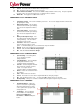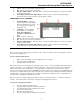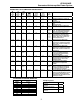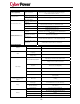User manual
6
8. Default: Click this button to return the software to original factory settings.
9. Cancel: This button exits the window without saving changes.
10. OK: This button exits the window and saves changes.
11. UPS Communication Media: This shows the COM or USB port that the UPS is using. The port assigned to
the UPS needs to be used exclusively for the PowerPanel Plus™ software.
12. Buzzer On: This toggles the audible alarm on and off.
POWERPANEL PLUS™ ADVANCED SETUP
1. Low Battery Voltage: This sets the low battery cutoff level. The user can slightly extend the UPS run time
by adjusting this setting.
2. High-Voltage Failure: Sets the upper
level where the UPS will cycle to battery.
This level can be adjusted from 140v to
150v.
3. Low-Voltage Failure: Sets the lower
level where the UPS will cycle to battery.
This level can be adjusted from 85v to
95v.
4. Battery-mode Output Voltage: Sets
the voltage that the unit will output when
running on battery. This level can be
adjusted from 100v to 125v.
5. Cold Start: When this is enabled, the
UPS can start in the absence of AC
power. To maximize battery life, it is recommended to keep this disabled.
6. Default: Restores the settings to the factory defaults.
7. Cancel: Exits the window without saving changes.
8. OK: Exits the windows and saves changes.
POWERPANEL PLUS™ SCHEDULE MENU
1. Special Setting: This setting allows
you to schedule a one-time
startup/shutdown
2. Schedule Display: This area displays
the days/dates and times of any
scheduled startups and shutdowns.
3. Turn On: Select the day/date and time
that you want the computer system to
restart. Can only be used in
conjunction with a scheduled shutdown.
4. Delete: Deletes the selected item from
the schedule.
5. Add: Adds an item to the schedule.
6. Cancel: This button is used to exit the setup window without saving any changes.
7. OK: Exits the window. Please note: You must click add to add the item to the schedule.
8. Weekly Setting: Allow you to schedule a shutdown and start up based upon the day of the week.
POWERPANEL PLUS™ LOG MENU
1. Event Option Button: When this
option is selected, the log will display
different PowerPanel Plus™ events,
such as power failure, program start,
and program end.
2. Log Display: This area displays
the information as selected by the
Event, Closed Application
Information, or Data Record option
button.