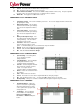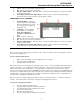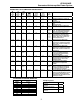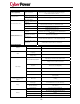User manual
CPS1000AVR
Guaranteed Uninterruptible Power System
3
FOR WINDOWS 95/98/Me
1. Turn the UPS off and unplug it.
2. Connect the serial interface or USB adapter cable to the UPS and an open serial or USB port on the
computer. (Note: You must one of the cables that was supplied with the unit).
3. Plug the UPS into an AC outlet, turn the UPS on and then start your computer.
4. Windows will find New Hardware.
5. Insert the software disk into the floppy drive.
6. Follow the on-screen instructions.
7. Once the software is installed, remove the floppy disk and restart your computer.
When your computer restarts, the PowerPanel Plus™ software will appear on your screen for a few seconds, and
then minimize. It will appear as a blue and white battery icon located in the system tray, near the clock.
FOR WINDOWS NT
1. Click on Start, point to Settings, and then click Control Panel.
2. Double-click on the UPS Icon.
3. Remove the check mark from the box labeled UPS is installed on.
4. Click OK.
5. Acknowledge the message that the UPS is in an unknown state.
6. Exit to the desktop.
7. Shutdown your computer.
8. Turn the UPS off and unplug it.
9. Connect the serial interface to the UPS and an open serial port on the computer. (Note: You must one of
the cables that was supplied with the unit).
10. Plug the UPS into an AC outlet, turn the UPS on and then start your computer.
11. Click on Start, point to Settings, and then click Control Panel.
12. Double-click on Add/Remove Programs.
13. Insert the software disk into the floppy drive.
14. Click Install.
15. Follow the on-screen instructions.
16. Once the software is installed, remove the floppy disk and restart your computer.
When your computer restarts, the PowerPanel Plus™ software will appear on your screen for a few seconds, and
then minimize. It will appear as a blue and white battery icon located in the system tray, near the clock.
FOR WINDOWS 2000
1. Click on Start, point to Settings, and then click Control Panel.
2. Double-click on Power Options.
3. On the UPS Tab, click Select.
4. In the UPS Selection Dialog Box, under Manufacturers, click None.
5. Exit to the desktop.
6. Shutdown the computer.
7. Turn the UPS off and unplug it.
8. Connect the serial interface or USB adapter cable to the UPS and an open serial or USB port on the computer.
(Note: You must use one of the cables that was supplied with the unit).
9. Plug the UPS into an AC outlet, turn the UPS on and then start your computer.