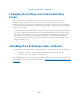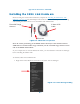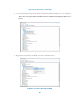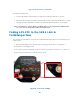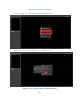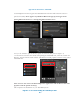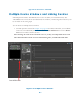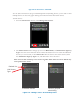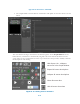User's Guide
Appendix B. PanelSense APS-FPD
B.3
Charging the Battery and External Battery
Packs
The Li-Ion battery in the APS-FPD devices must be fully charged before first use. A
discharged battery can take several hours to charge. Connect the battery charger to the
charging case. Plug the charger into a 100-240VAC outlet. The “Charger On” and “Charging”
status lights will remain on while the unit is charging. When the “Charging” light goes off, the
battery is cully charged.
- Charging the External Battery Packs: The battery pack comes partially charged, but should
be charged completely before using. Use the included USB charging cable, and connect the
micro USB end to the battery pack. Connect the USB end to the USB Plug Adapter with
appropriate Universal Plug. Active charging is indicated by a flashing LED. The number
of lit LEDs show the current charge level of the battery pack during charging. When fully
charged, all LEDs are on.
Installing the ParticleSpectrum Software
To install and run the APS software ParticleSpectrum, your computer must have the following:
• Windows 7 (32-bit or 64-bit), Windows 8, Windows 10 operating systems
• One free high-power USB 1.1 or USB 2.0 port
To install the APS software, do not plug in the SENA link before you start. The software must
be installed first using the following steps as listed in Installing the WaferSense APS Software,”
on page 2.2.