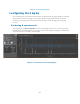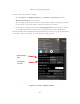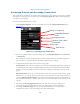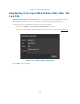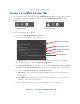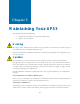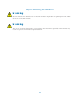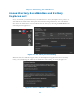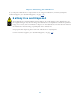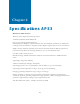User's Guide
Chapter 4. Viewing Log Files
4.12
Saving a modified Review file
Upon opening a log file for review, the Save Modified Review File icon will be inactive. When
any markers are added or edited in a review file, the Save Modified Review File icon will
become active.
To save a modified log file in Review:
1. Choose the Save Modified Review File icon.
2. The ‘Save data as’ window dialog will appear.
3. The Directory is set to the default folder location where the log file was recorded to.
To change the directory, choose the Browse for Folder icon.
4. For File Name Options, you can choose to use the Use default file name, or Custom
file name. Note: Use default file name will have the tag ‘Edited’ at the end of the file.
5. To save as a Custom file name, select Custom file name.
a. Data Name, can be customized. The Data Name will replace the content before the
serial number.
b. Use Edited tag, by default this is checked on. Unchecking this box will remove the
‘edited’ tag at the end of the file name.
6. Click the OK button to save the log file, and the dialog window will close.
Figure 4.11: Saving a modified Review file
Inactive icon Active icon
Browse for Folder
Default File Name
Custom File Name
Data Name
Use Edited tag