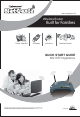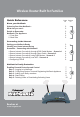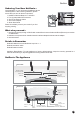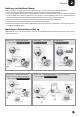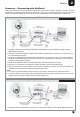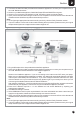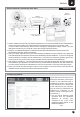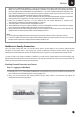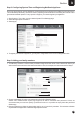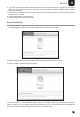Technical data
8
Step 3: Adding your family members
1. To add family members, visit the Family Protection Page. Enter the name of the individual for whom you
wish to allow Internet access in the Username section. Here, for example, the username used is: “Maya”.
2. Choose a password. Re-enter your password in the Confirm Password field.
3. Drag the slider bar to reflect the appropriate age for any of your family members. This selection will block
any websites and applications deemed inappropriate for them.
Please note: Children below 8 years age might not be able to remember their password. Hence, we
recommend that you need not specify a password for them. It is possible to simply leave the password
fields empty.
3
Section
Step 2: Configuring System Time and Registering NetGenieAppliance
Once you have logged in into the appliance, the first thing that you need to do is update your local time zone.
This is absolutely necessary as it will be used in preparing time schedules for accessing the Internet and to
generate time-based reports. For any queries or support, you need to register your appliance.
1. Go to System > Time. Here, you can view the System Time Settings page.
2. Select the appropriate Time Zone.
3. SelectApply.
4. To register your NetGenie appliance, go to System > Registration and click on the Registration link.
7
5
1
3
2
2
4
6