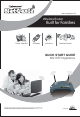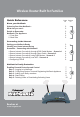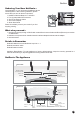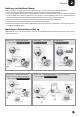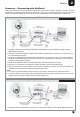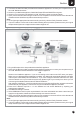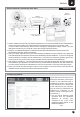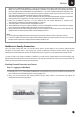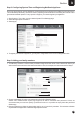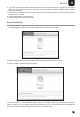Technical data
Switch on the NetGenie appliance. If you are connecting to the Internet over WiFi, start your laptop.
Make sure that your Wireless Network Adapter is enabled. Your laptop will automatically detect the
wireless network (also called SSID) named “NetGenie”. If you have configured wireless networks in the
past, click the network icon in your machine's system tray (bottom-right of your screen) from where you
can view a range of available wireless networks. Select “NetGenie”.
After selecting “NetGenie”, you will be asked to enter the exact Security/Pass Key printed on the sticker
at the bottom of your appliance. This will connect you to the NetGenie appliance over WiFi.
2. Enter the IP address: http://10.1.1.1 in the address bar and access NetGenie by inputting your
administrator credentials. Click Network Settings > Internet.
3. You will be able to view the Internet configuration screen.
4. Select PPPoE and fill up the required details. Once the valid details have been entered and you apply
the configurations, NetGenie will automatically connect to the Internet.
5. Open your browser and start surfing the Internet. Your computer is now secured from online threats and
malware with the Quick Security feature automatically turned on.
To configure age-appropriate Internet access for your family, refer the Family Protection section.
If you are unable to connect to the Internet after following above procedure, please revert to your original
setup and visit Cyberoam’s support section at www.netgenie.net.
Note:
!
!
3
Section
7
NetGenie's Family Protection
Once you begin surfing the web, you would want to ensure online safety for your spouse, kids and other
members of the family. Since, your family may consist of different members across diverse age groups,
NetGenie's Parental Protection and Control feature allows you to give them age-appropriate Internet access.
In order to reflect your family's visibility in NetGenie, you will have to create different users and assign age-
appropriate Internet access for each and everyone. The user here refers to the name of your family member for
whom you want to set Internet surfing access policies.
Enabling Parental Protection and Control
Step 1: Logging in to NetGenie
1. Enter http://10.1.1.1 in your browser's address bar. It is the place on top of your computer screen where you
type in URLs of various websites such as www.google.com.
2. Next, you will come across the following Admin Screen. Enter “admin” as username and “admin” as
password and click the Login button.