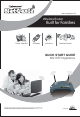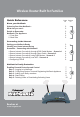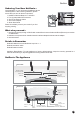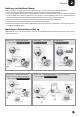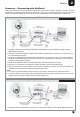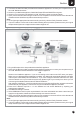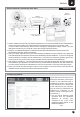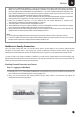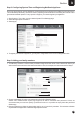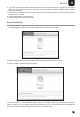Technical data
3
Section
9
Step 4: Start Surfing
1. Open a new browser window and enter www.google.com, in the address bar. You will come across a user
identification page. Click the image and it would lead to a password entry section.
The user enters the password specified by you during the creation of his/her user-account.
2. Next, you will come across the following page.
4. If you wish to change the picture of a family member, simply click the image icon. Similarly, if you wish to
keep logs of Internet activity for all your family members, please check the “Enable Internet Activity
Reporting” checkbox.
5. In case of any confusion on how to configure, please refer instructions given in the “Tips” panel on the right
hand side of your screen.
6. Click theApply button to save changes.
7. Click the Logout link to close the browser.
The site will open in a new tab/window. After surfing, do not forget to click the Logout button for security
reasons. Similarly, you can add the name and appropriate age for all your family members. NetGenie will
ensure a safe, secured Internet experience for you and your whole family.