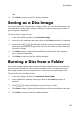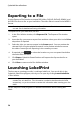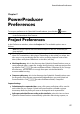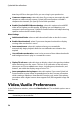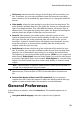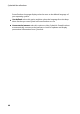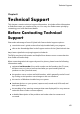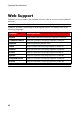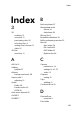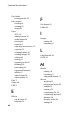Operation Manual
58
CyberLink PowerProdu cer
that they will fit on the type of disc you are using in your production.
Create new chapter every: select this item if you want to automatically add
chapters to videos during capture. CyberLink PowerProducer will add a
chapter at the intervals you specify in the fields provided.
Enable Cyberlink MPEG@Best technology: select this option to burn MPEG
video at the highest possible quality. By taking into consideration your
computer's processing power, CyberLink PowerProducer will adjust burning
speed to ensure the best video quality.
Menu Settings
Add thumbnail index: select to add a thumbnail index to the disc's menu.
Enable video thumbnail: select if you want chapter thumbnails to display
moving video on the disc's menu.
Auto-menu timeout: select this option to have your created disc
automatically begin playback after the user-defined menu duration has
expired.
User-defined menu duration: enter in the amount of time video thumbnails
and background music play in a created disc menu.
Display TV safe zone: select this item to display a box in the preview window
when authoring your disc menu. This box is an indication of the safe zone
where you can ensure added menu items, including text, thumbnails, and
buttons, are within the display range of most TVs.
Auto rotate photos during import: select this option if you want CyberLink
PowerProducer to auto rotate imported photos to their correct orientation
while creating a slideshow. Note that this function only works if the photos
were taken with a digital camera that supports Exif (Exchangeable image file
format).
Video/Audio Preferences
In the Preferences window, select the Video/Audio tab. The available options are as
follows:
Note: the video and audio quality options that are available depend on the disc
format that you have selected.