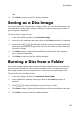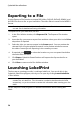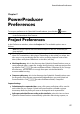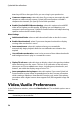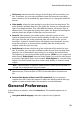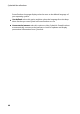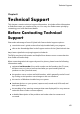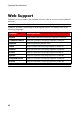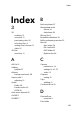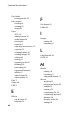Operation Manual
56
CyberLink PowerProdu cer
Exporting to a File
Use the Export to File function to export DVD Video, DVD-VR, DVD+VR, BDMV*, and
AVCHD* files from a disc to your hard drive. The video files are saved in the MPEG-2
format.
Note: * optional feature in CyberLink PowerProducer. Check the version table on
our web site for detailed versioning information.
To export files to your hard drive, do this:
1. In the Disc Utilities window, click Export to File. The Export to File window
opens.
2. Insert the disc you want to export from and then select your drive in the Drive
drop-down if required.
3. Select the clips you want to export in the Scenes panel. You can preview the
selected clips using the playback controls in the preview window to ensure
the video content you are exporting is the content you want.
4. If required, click to select the location on your computer's hard drive
where the files are saved.
5. Click Export. CyberLink PowerProducer will export the clips on the disc to
your hard drive.
6. Click Close to return to the Disc Utilities window.
Launching LabelPrint
The last step to creating your disc is making a label for it. You can do this in the
CyberLink LabelPrint program, which you can open by clicking Launch LabelPrint
in Disc Utilities.
Note: CyberLink PowerProducer sends the title and author information from your
created disc to LabelPrint. This information is added to the title and artist fields
respectively, so you do not have to reenter this information when creating your disc
label.
See the help file in that program for detailed information about creating disc
labels.